一分钟测试: Difference between revisions
YuqingJune (talk | contribs) mNo edit summary |
YuqingJune (talk | contribs) No edit summary |
||
| (3 intermediate revisions by 2 users not shown) | |||
| Line 13: | Line 13: | ||
== |
== 检查你的设定 == |
||
If you have read the [[Newbie Guide to Recording]], you should have your recording hardware and software set up correctly. |
|||
如果你已经读过[[新手录音指南]],你应该已经正确配置好了你的录音硬件和软件。 |
|||
{| align="right" class="infobox" |
{| align="right" class="infobox" |
||
!bgcolor="#DEDEDE"| |
!bgcolor="#DEDEDE"| [[Tech Specs]] 概览 |
||
|- |
|- |
||
|<b> |
|<b>声道</b>:单声道 <br><b>音频采样率</b>: 44100 Hz <br><b>采样格式</b>: 16 bit <br><b>导出格式</b>: MP3<br><b>导出比特率</b>: 128 kbps |
||
|} |
|} |
||
请确保你的所有录音规格正确无误。如果你不确定,请看看这篇文章:[[Audacity_1-2-3#Configure |Specs in Audacity]]。或者,你可能想观看这段手把手引导你的 Youtube 短视频:[http://www.youtube.com/watch?v=YqmCOxOs_pM Setting LibriVox Specs in Audacity] |
|||
你的录音软件应该已经用得习惯了。如果还没有,请参考 [[Audacity 1-2-3]]。 |
|||
You should also be comfortable with using your recording software. If not, please consult [[Audacity 1-2-3]]. |
|||
如果你用的是 GarageBand,见 [[GarageBand|this page]]。 |
|||
== 准备好录音了吗? == |
|||
==Ready to record? == |
|||
你应该已经准备好录制你的“一分钟测试”了。 |
|||
You should now be ready to record a 1-minute test. |
|||
读一段类似这样的文字。这是专门设计出来让你确认:某些讨厌的辅音不会给你和你的麦克风带来麻烦。 |
|||
Record something like this. This is designed to make sure that some of the tricky consonants don't cause trouble with you and your mic. |
|||
<blockquote> |
<blockquote> |
||
"''People were pleased to find that Peter Piper had picked a couple pages for fable fans at LibriVox. Thankful that this was Thursday the thirtieth, the Piper anticipated forum fun and a wonderful weekend of recording! This is a test by YOURNAME. Had it been an actual LibriVox contribution, it would have been a Public Domain text, previously published and probably interesting.''" |
"''People were pleased to find that Peter Piper had picked a couple pages for fable fans at LibriVox. Thankful that this was Thursday the thirtieth, the Piper anticipated forum fun and a wonderful weekend of recording! This is a test by YOURNAME. Had it been an actual LibriVox contribution, it would have been a Public Domain text, previously published and probably interesting.''"(让麦克风在最后运行3-5秒,在那里你什么也不说。) |
||
</blockquote> |
</blockquote> |
||
(请注意,此文本不应占满一分钟的录制时间。要是真能,这段录音就慢得不行了!) |
|||
(Note that this text is NOT supposed to fill a full minute of recording. That would make for a veeerryyy slooowww recording!) |
|||
# 完成后,查看录制窗口中的波形。你看到的是巨大的波峰和波谷,还是一排青春痘?合适的音量应在0.5和1之间的窗口中有峰值,而不触及顶部或底部。 <br/> [[Image:Volume.jpg]]<br/>音量通常是需要调整的。您可以使用我们的 [[Checker | Checker 程序]]来测量MP3的音量。我们想要的是89分贝左右的音量(可接受的范围为86-92分贝,或约-16到-14 LUF),以满足录音的一致性。您可能需要调整计算机控制面板中的麦克风音量,以获得合适的音量。 |
|||
# When you are done, look at the wave form in the recording window. Do you see big peaks and troughs, or does it look like a row of pimples? Suitable volume should have peaks between 0.5 and 1 in the window, without hitting the top or bottom. <br/> [[Image:Volume.jpg]]<br/>Volume is often the thing that needs to be adjusted. You can use our [[Checker|Checker program]] to measure the volume of your MP3. We look for a volume of around 89 dB (with an acceptable range of 86-92 db, or about -16 to -14 LUFS), so that there is consistency in recordings. You may need to adjust the microphone volume in your computer's control panel to achieve a suitable volume. |
|||
# 现在通过耳机播放。有背景噪音吗?<br />有时,处理音频文件会提高录音质量。'''''在最初的1分钟测试记录中,最好提交一个未经处理的原始文件''''',以便检查你的校对者评估你的设置和记录环境。 他们还可以建议可能最适合你的录音的处理方式,以及配上怎样的设置。有两种常用的简单 effects(特效):Amplify(放大)和 Noise Clean(降噪)。至于如何使用这些特效,请参阅 [[新手录音指南]]里的<b>教程</b>。 |
|||
# Now play it back through headphones. Is there background noise? <br />Sometimes, processing the audio file will improve the quality of the recording. '''''Generally with the initial 1-Minute Test recording it's best to submit a raw, unprocessed file''''', so that the listeners can help evaluate your setup and recording environment. They can also suggest what kind of processing, and with what settings, might be best for your recording. There are 2 simple effects that are commonly used: Amplify and Noise Clean. For more information on how to use these effects, please consult the <b>tutorials</b> in the [[Newbie Guide to Recording]]. |
|||
# 以 '''MP3 格式'''导出你的音频。命名为:test_你的论坛昵称.mp3。 |
|||
# Export your file in '''MP3 format'''. Call it: test_yourforumname.mp3. |
|||
## '' |
## ''不要自己在文件名末尾添加 .mp3 的尾缀'' -- Audacity 会自动给它加上的。 |
||
## Make sure there are '''''no spaces''''' or '''''UPPER CASE''''' letters in your filename: the forum software doesn't allow spaces, and it's good to get into the habit of using all lower case letters, as this is needed for real recordings. |
## Make sure there are '''''no spaces''''' or '''''UPPER CASE''''' letters in your filename: the forum software doesn't allow spaces, and it's good to get into the habit of using all lower case letters, as this is needed for real recordings. |
||
| Line 60: | Line 59: | ||
##For test files, select '''"tests--tests"''' from the uploader's MC drop-down list. |
##For test files, select '''"tests--tests"''' from the uploader's MC drop-down list. |
||
##If you do not select a folder in the drop-down menu, the upload will '''fail'''. |
##If you do not select a folder in the drop-down menu, the upload will '''fail'''. |
||
# '''Copy the link it provides when the upload is complete, and post it in a new thread in the [https://forum.librivox.org/viewforum.php?f=21 |
# '''Copy the link it provides when the upload is complete, and post it in a new thread in the [https://forum.librivox.org/viewforum.php?f=21 Post Your 1-Minute Test Recording Here] forum'''. Please include the recording software (Audacity, Garage Band), operating system (Windows or Mac) and mic type (USB or Analog) you are using in the post as this will help us giving advice that is tailored to your problem. |
||
##If you've already claimed a section and your Book Coordinator has asked you to post in the project thread, first post the link above in [https://forum.librivox.org/viewforum.php?f=21 |
##If you've already claimed a section and your Book Coordinator has asked you to post in the project thread, first post the link above in [https://forum.librivox.org/viewforum.php?f=21 Post Your 1-Minute Test Recording Here] as above. Then post in the project thread with the URL to the thread you just created. Just ask if you're not sure. |
||
##'''''Don't forget to post the link to your test in the forum - if you don't, no one will know that you have uploaded your test!''''' |
##'''''Don't forget to post the link to your test in the forum - if you don't, no one will know that you have uploaded your test!''''' |
||
# Be sure to get '''feedback'''. It may take a day or two for a response. You might need to upload another test or two to get things set up right, but once you get things set up, you're generally good to go from there! Potential feedback issues include: |
# Be sure to get '''feedback'''. It may take a day or two for a response. You might need to upload another test or two to get things set up right, but once you get things set up, you're generally good to go from there! Potential feedback issues include: |
||
Latest revision as of 07:12, 17 February 2022
! Work in progress
!尚未完成
This test in English: 1-Minute_Test
Ce test en français: Test 1 minute
Dieser Test auf Deutsch: 1-Minuten-Probe
Questo test in italiano: Test di 1 minuto
Esta prueba en español: Prueba de 1 minuto
Este teste em português: Teste_de_1_minuto
请注意,论坛的主要语言为英语。如果你有关于中文项目的问题,欢迎去我们的多语言论坛发帖提问(尽管我们可能无法用英语外的语言回答你的所有问题,尤其是技术上的疑难问题)。
检查你的设定
如果你已经读过新手录音指南,你应该已经正确配置好了你的录音硬件和软件。
| Tech Specs 概览 |
|---|
| 声道:单声道 音频采样率: 44100 Hz 采样格式: 16 bit 导出格式: MP3 导出比特率: 128 kbps |
请确保你的所有录音规格正确无误。如果你不确定,请看看这篇文章:Specs in Audacity。或者,你可能想观看这段手把手引导你的 Youtube 短视频:Setting LibriVox Specs in Audacity
你的录音软件应该已经用得习惯了。如果还没有,请参考 Audacity 1-2-3。
如果你用的是 GarageBand,见 this page。
准备好录音了吗?
你应该已经准备好录制你的“一分钟测试”了。 读一段类似这样的文字。这是专门设计出来让你确认:某些讨厌的辅音不会给你和你的麦克风带来麻烦。
"People were pleased to find that Peter Piper had picked a couple pages for fable fans at LibriVox. Thankful that this was Thursday the thirtieth, the Piper anticipated forum fun and a wonderful weekend of recording! This is a test by YOURNAME. Had it been an actual LibriVox contribution, it would have been a Public Domain text, previously published and probably interesting."(让麦克风在最后运行3-5秒,在那里你什么也不说。)
(请注意,此文本不应占满一分钟的录制时间。要是真能,这段录音就慢得不行了!)
- 完成后,查看录制窗口中的波形。你看到的是巨大的波峰和波谷,还是一排青春痘?合适的音量应在0.5和1之间的窗口中有峰值,而不触及顶部或底部。
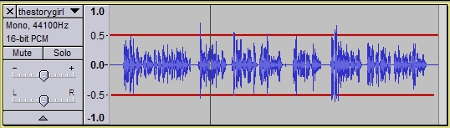
音量通常是需要调整的。您可以使用我们的 Checker 程序来测量MP3的音量。我们想要的是89分贝左右的音量(可接受的范围为86-92分贝,或约-16到-14 LUF),以满足录音的一致性。您可能需要调整计算机控制面板中的麦克风音量,以获得合适的音量。 - 现在通过耳机播放。有背景噪音吗?
有时,处理音频文件会提高录音质量。在最初的1分钟测试记录中,最好提交一个未经处理的原始文件,以便检查你的校对者评估你的设置和记录环境。 他们还可以建议可能最适合你的录音的处理方式,以及配上怎样的设置。有两种常用的简单 effects(特效):Amplify(放大)和 Noise Clean(降噪)。至于如何使用这些特效,请参阅 新手录音指南里的教程。 - 以 MP3 格式导出你的音频。命名为:test_你的论坛昵称.mp3。
- 不要自己在文件名末尾添加 .mp3 的尾缀 -- Audacity 会自动给它加上的。
- Make sure there are no spaces or UPPER CASE letters in your filename: the forum software doesn't allow spaces, and it's good to get into the habit of using all lower case letters, as this is needed for real recordings.
Upload your file and get feedback
- Please Read These Instructions Very Carefully and Follow Them Very Carefully!
Note: If you are using Adobe Audition, please remove all ID tags before uploading. For reasons unknown, the uploader will reject any MP3 produced by Adobe Audition which has ID tags.
- Upload your test file using the LibriVox uploader: https://librivox.org/login/uploader. For info on how to use the Uploader, read Uploading).
- Do not use your forum login for the Uploader.
- The username and password are:
- Before you upload, you must select the project MC's name from a list so your file will go to the right folder.
- For test files, select "tests--tests" from the uploader's MC drop-down list.
- If you do not select a folder in the drop-down menu, the upload will fail.
- Copy the link it provides when the upload is complete, and post it in a new thread in the Post Your 1-Minute Test Recording Here forum. Please include the recording software (Audacity, Garage Band), operating system (Windows or Mac) and mic type (USB or Analog) you are using in the post as this will help us giving advice that is tailored to your problem.
- If you've already claimed a section and your Book Coordinator has asked you to post in the project thread, first post the link above in Post Your 1-Minute Test Recording Here as above. Then post in the project thread with the URL to the thread you just created. Just ask if you're not sure.
- Don't forget to post the link to your test in the forum - if you don't, no one will know that you have uploaded your test!
- Be sure to get feedback. It may take a day or two for a response. You might need to upload another test or two to get things set up right, but once you get things set up, you're generally good to go from there! Potential feedback issues include:
- are the settings correct?
- is the input volume OK? (too soft? too loud?)
- do you have "plosives"? (is your breath hitting the mic and making nasty noises?)
- do you have a hum? a buzz? dc offset? hiss? (there could be many reasons for these things, but don't worry, there is lots of help available to help you fix it!)
- too much noise? (there are many types of noise, and we can help in a variety of ways to reduce the noise in your recording)
- 5. Uploading another test? Post the link in the same forum thread you used before rather than starting a new forum thread. That way all the history of your settings is in one place and can be referred to.
Example 1 Minute Test Responses and Other Help References
It may look like a long process, but it is worth going through the steps and getting the feedback early. :) It's horrible to find you've recorded a whole chapter that can't be used because it's got unfixable technical problems! Also, many of the steps above are the same as you'll use to submit files to projects. So it's a good way to practice with our system, too. Good luck!
