1-Minute Test
Ce test en français: Test 1 minute
Esta prueba en español: Prueba de 1 minuto
Dieser Test auf Deutsch: 1-Minuten-Probe
Questo test in italiano: Test di 1 minuto
Este teste em portugues: Teste_de_1_minuto
中文版测试指南: 一分钟测试
Check your settings
If you have read the Newbie Guide to Recording, you should have your recording hardware and software set up correctly.
| Summary of Tech Specs |
|---|
| Channel: Mono Sample rate: 44100 Hz Sample format: 16 bit Export format: MP3 Export bitrate: 128 kbps Constant |
Please make sure that all your recording specifications are correct. If you are not sure, please check here: Specs in Audacity. Or you might want to view this short video which walks you through it: Setting LibriVox Specs in Audacity - made easy
You should also be comfortable with using your recording software. If not, please consult Audacity 1-2-3.
If you are using GarageBand, see this page.
Ready to record?
You should now be ready to record a 1-minute test. Record something like this. This is designed to make sure that some of the tricky consonants don't cause trouble with you and your mic.
"People were pleased to find that Peter Piper had picked a couple pages for fable fans at LibriVox. Thankful that this was Thursday the thirtieth, the Piper anticipated forum fun and a wonderful weekend of recording! This is a test by YOURNAME. Had it been an actual LibriVox contribution, it would have been a Public Domain text, previously published and probably interesting." (Leave the mic running for 3-5 seconds at the end, where you don't say anything.)
(Note that this text is NOT supposed to fill a full minute of recording. That would make for a veeerryyy slooowww recording!)
- When you are done, look at the wave form in the recording window. Do you see big peaks and troughs, or does it look like a row of pimples? Suitable volume should have peaks between 0.5 and 1 in the window, without hitting the top or bottom.
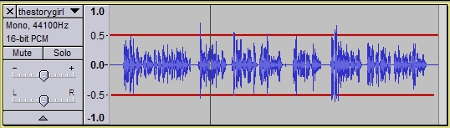
Volume is often the thing that needs to be adjusted. You can use our Checker program to measure the volume of your MP3. We look for a volume of around 89 dB (with an acceptable range of 86-92 db, or about -16 to -21 LUFS), so that there is consistency in recordings. You may need to adjust the microphone volume in your computer's control panel to achieve a suitable volume. - Now play it back through headphones. Is there background noise?
Sometimes, processing the audio file will improve the quality of the recording. Generally with the initial 1-Minute Test recording it's best to submit a raw, unprocessed file, so that the listeners can help evaluate your setup and recording environment. They can also suggest what kind of processing, and with what settings, might be best for your recording. There are 2 simple effects that are commonly used: Amplify and Noise Clean. For more information on how to use these effects, please consult the tutorials in the Newbie Guide to Recording. - Export your file in MP3 format. Call it: test_yourforumname.mp3.
- Don't add the .mp3 extension to the filename yourself -- Audacity will add it automatically.
- Make sure there are no spaces or UPPER CASE letters in your filename: the forum software doesn't allow spaces, and it's good to get into the habit of using all lower case letters, as this is needed for real recordings.
Upload your file and get feedback
- Please Read These Instructions Very Carefully and Follow Them Very Carefully!
Note: If you are using Adobe Audition, please remove all ID tags before uploading. For reasons unknown, the uploader will reject any MP3 produced by Adobe Audition which has ID tags.
- Upload your test file using the LibriVox uploader: https://librivox.org/login/uploader. For info on how to use the Uploader, read Uploading).
- Do not use your forum login for the Uploader.
- The username and password are:
- Before you upload, you must select the project MC's name from a list so your file will go to the right folder.
- For test files, select "tests--tests" from the uploader's MC drop-down list.
- If you do not select a folder in the drop-down menu, the upload will fail.
- Copy the link it provides when the upload is complete, and post it in a new thread in the Post Your 1-Minute Test Recording Here forum. Please include the recording software (Audacity, Adobe Audition, Garage Band), operating system (Windows or Mac) and mic type (USB or Analog) you are using in the post as this will help us giving advice that is tailored to your problem.
- If you've already claimed a section and your Book Coordinator has asked you to post in the project thread, first post the link above in Post Your 1-Minute Test Recording Here as above. Then post in the project thread with the URL to the thread you just created. Just ask if you're not sure.
- Don't forget to post the link to your test in the forum - if you don't, no one will know that you have uploaded your test!
- Be sure to get feedback. It may take a day or two for a response. You might need to upload another test or two to get things set up right, but once you get things set up, you're generally good to go from there! Potential feedback issues include:
- are the settings correct?
- is the input volume OK? (too soft? too loud?)
- do you have "plosives"? (is your breath hitting the mic and making nasty noises?)
- do you have a hum? a buzz? dc offset? hiss? (there could be many reasons for these things, but don't worry, there is lots of help available to help you fix it!)
- too much noise? (there are many types of noise, and we can help in a variety of ways to reduce the noise in your recording)
- 5. Uploading another test? Post the link in the same forum thread you used before rather than starting a new forum thread. That way all the history of your settings is in one place and can be referred to.
Example 1 Minute Test Responses and Other Help References
It may look like a long process, but it is worth going through the steps and getting the feedback early. :) It's horrible to find you've recorded a whole chapter that can't be used because it's got unfixable technical problems! Also, many of the steps above are the same as you'll use to submit files to projects. So it's a good way to practice with our system, too. Good luck!
