How to Listen
- Related page: How To Get LibriVox Audio Files
Fundamentals
Each catalog page for a book or recording contains links to the individual audio files. You can play the 64kb mp3 files by clicking on the arrow and the 128kb files by clicking on the section title (if your web browser supports this.)

- 128Kbps MP3 - Higher quality and larger file size. This is the original recording sent in by the creator.
- 64Kbps MP3 - Lower quality and smaller file size. The difference in audio quality is barely discernible when listening.
The Librivox audio files are hosted at Archive.org permanently. Each Internet Archive page has an audio player at the top for listening to the audio files (if your web browser supports this.) The downloadable links are listed on the right side.
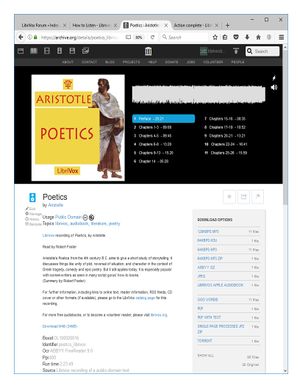
- Ogg Vorbis - Open source file format playable in many audio players. More information on Ogg Vorbis
In addition to this, there is usually a zip file that contains the 64Kbps MP3 version of each recording in a book/project.
There are two ways of listening to a digital audio book.
- 1. If you have a high-speed internet connection (broadband, ADSL), you can listen directly via streaming audio.
- 2. Most people like to download the files for an audio book before they listen. We have a guide which explains How To Get LibriVox Audio Files. Come back here after you finish it.
How to listen to LibriVox audio files
Now that you've got some of the MP3 or Ogg Vorbis files on your computer, you can listen to them in several ways:
On your computer
There is nothing special about the file format of LibriVox audio books. So, if you've ever listened to audio files (for example, MP3 files), music CDs, or video DVDs on your computer, you're already set up to listen to our audio books.
You can play them on your favorite audio player on your computer (e.g., iTunes, Winamp, Quicktime, Windows Media Player - it's highly unlikely that you don't have at least one of them on your computer but if you don't, you can download them for free), listening through your computer speakers or attached headphones.
Troubleshooting
If you've never before played audio or video on your computer, and you are now trying to play an audio book in your player program, but you don't hear anything, check these items:
- Make certain your computer speakers:
- are plugged in -- both their power supply and the cable to the sound out or speaker jack on the computer.
- are turned on: most speakers have an on-off control.
- have the volume control turned up higher than minimum.
- On your computer's system sound, make certain:
- the mute is off.
- the volume is turned up (this is different from the volume control on the speakers).
On MS Windows, these are both controlled by the "Volume Control" program.
On an iPod or similar MP3 player
- Related topic: Choosing a Digital Audio Player
You can load the files into an iPod or other portable digital audio player and listen while you work out or walk the dog.
On a CD player
- Main page: How To Listen With Your CD Player
You can burn the files to an MP3 disk or audio CD and listen to them in the car or on your home stereo.
How to 'bookmark' a place in a file
Sometimes you won't be able to listen to a whole file. In that case, you will want your player to remember the place in the file, so that when you get back to listening, you won't have to start from the beginning of the file (a lot of !LibriVox files are 20+ minutes long). There are two ways to help you with this:
Splitting mp3 files into shorter tracks
Learn [:HowToListen/HowToListenWithYourCDPlayer#splitting_mp3_files: how to split your mp3 files].
Bookmark feature on software/audio players
iTunes/iPods
Newer versions of iTunes (above 5 I believe) will modify MP3 files to "Remember playback position" for playback on iPods. The iPod will pick up where you left off, even if you’ve switched over to another book or music. This feature can be enabled by right-clicking a track and choosing:
- Get Info > Options > Remember playback position
Creative Zen and Vision M
All the Creative Zen V and Vision M players have a bookmark function where you can set up to 10 different bookmarks before you have to delete one.
Some CD players remember your position
While, strictly speaking, not a form of bookmarking, some CD players, both in the home and in the car, will remember where you were listening if you simply turn off the player (such as happens when you turn off the car). Usually, this means you shouldn't press "Stop" on the player, simply turn it off. And don't remove the CD from the player. When turned back on, if your player has this feature, it will pick up playing where you left off. Consult your owner's manual for details.
Apple's audiobook (.m4b file format)
The .m4b file format designed for Apple devices will bookmark your place; it also contains an image (our Librivox CD cover) and a contents listing.
Longer books may have more than 1 file as some iPods etc are limited in the size they can use. We all hope you will enjoy your downloads.
Clicking on a link below will take you to the page you want , or if you wish to browse, click on a page and follow the links on it to the next page.
Don't have an iPhone or an iPod?
Listen to M4B files on your PC with free software like iTunes or VLC media player. Or, rename the downloaded file from .m4b to .m4a (i.e. DROID X will play m4a, but not m4b).
If you are interested in creating an M4b, see How To Make M4B Files