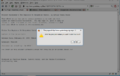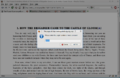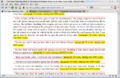Word Count: Difference between revisions
(→Document Editors: MS Word comment added.) |
(→Websites: add descriptive features of listed websites) |
||
| Line 2: | Line 2: | ||
== Websites == | == Websites == | ||
Below are various websites that provide an interface to count the number of words in copy-pasted text. No word limits to what you can paste in, but none offer a partial word count of highlighted portions of text. All identify the top 10 keywords in the text, check spelling, and to accomodate writers, give a character count useful for typing responses in Twitter, Facebook, etc. | |||
* [https://wordcounter.net/ wordcounter.net] | * [https://wordcounter.net/ wordcounter.net] | ||
* [https://wordcounter.io/ wordcounter.io] | * [https://wordcounter.io/ wordcounter.io] | ||
* [https://thewordcounter.com/ thewordcounter.com] | * [https://thewordcounter.com/ thewordcounter.com] | ||
* [https://easywordcount.com/ easywordcount.com] | * [https://easywordcount.com/ easywordcount.com] | ||
== Document Editors == | == Document Editors == | ||
Revision as of 16:53, 17 April 2023
Here are a number of useful tools to help both readers and book coordinators get accurate word counts.
Websites
Below are various websites that provide an interface to count the number of words in copy-pasted text. No word limits to what you can paste in, but none offer a partial word count of highlighted portions of text. All identify the top 10 keywords in the text, check spelling, and to accomodate writers, give a character count useful for typing responses in Twitter, Facebook, etc.
Document Editors
Most document editors (Microsoft Word, Google Docs, LibreOffice, etc) and some basic text editors have a built-in word counting feature. Copy and paste your text into a document, select the text you want to count.
- Microsoft Word
- Review → Word Count
- MS Word will also automatically display the word count on the bottom status bar, unless this feature has been disabled. To re-enable it, right-click on the bottom status bar and tick the Word Count option. Just highlight the words you want counted, either part or all of the text. Wait a moment and the word count will display (lower left corner) This is a powerful program, great for dividing up whole books into sections, visually dividing long chapters into approximately equal segments, etc. Video tutorial to be added soon.
- LibreOffice Writer
- Tools → Word Count
- A running word count is displayed on the bottom status bar. The status bar cannot be modified but the entire bar may be toggled hidden or displayed by selecting View → Status Bar
- Google Docs
- Tools → Word count
- Keyboard shortcut: Ctrl + Shift + C
Web Browser Bookmarklets
These bookmarklets can be used with most modern web browsers. The code for these scripts can be found by following the links below, or you can find them as Tampermonkey/Greasemonkey scripts on [greasyfork.org].
Gutencount (word counter)
Get the script here: Gutencount on vox.quartertone.net.
Also available as a Tampermonkey/Greasemonkey script, which can be found here: Gutencount on GreasyFork.org
(The Tampermonkey version will not activate on non-Gutenberg sites)
This is a "universal" word counter bookmarklet. With a single click, you can get an accurate word count for the body of a Gutenberg book.
- If you select some text, it will count the words in the selection.
- On a normal webpage, it will count all the text on the page
- In a Guterberg ebook page it will count the ebook text, excluding the Gutenberg disclaimer and legalese.
- This will work whether you are on the main page, the HTML page (or as-submitted), or on the plain text page.
- Slight discrepancies may be present due to extra text (Transcriber's notes, Book summary, subtitles, etc) in some formats that are not present in the others.
- BONUS: On the Gutenberg search results page, it will append the word count to all search results! (So, if you're looking for a short short story, you don't have to go counting every book that comes up in search.)
- Update(2023-04-11): Word/character count will now be displayed in a fixed box in the upper right corner of the window, instead of a pop-up alert. Double click to dismiss.
- NEW(2023-04-14): When in the HTML page of an ebook, click on the chapter heading to get a word count for that chapter.
Chapter Counter (beta)
Get the script here: ChapterCounter on vox.quartertone.net.
This script counts the number of words in indexed chapters of a Gutenberg book. Navigate to the HTML or the plain text page, and activate the script.
Current Limitations:
- The Table of contents (TOC) must be present, and labeled Contents.
- TOC should not include any sections that appear before the contents list (eg, Preface).
- Does not work if chapter headings do not match the TOC (eg, TOC lists Chapter IV, but chapter headings appear as IV).
- Does not work if the TOC is formatted strangely (eg page numbers or other text interspersed between the chapter titles).
For questions or issues with either of the above scripts, please post in this forum thread, or send a Private Message to quartertone.
PeeGee's script
LibriVox member peegee has written a script for web browsers which may make the BC's job of compiling word counts for the Magic Window a little easier.
How it Works
The script runs against the HTML ebooks on Project Gutenberg.
- you click the paragraph where you want to start the count,
- it asks you the target number of words,
- it quickly goes through every paragraph from that point onwards and counts the words and the running total
- it stops when it reaches the target, or the end of the chapter if before
- the page is temporarily changed to display the word counts right there at the end of each paragraph
- you can repeat this as many times as you like, each time you click a paragraph the temporary page changes are removed
Screenshots
Here are a few screenshots to illustrate the process:
-
The first prompt
-
Choose target number
-
The count displayed
Installing the Script
The method of installation depends on the browser (Firefox and Chrome may need to be re-started after installation, Opera does not):
Firefox
- Greasemonkey You will first need the GreaseMonkey add-on for Firefox which is available from this link.
- Firefox Install Once you have GreaseMonkey installed, go here and click on the Install button
Google Chrome
- TamperMonkey First you'll need to install TamperMonkey from the Chrome store.
- WordCount Then, you'll be able to install the word count extension from here.
Opera
- To enable User JavaScript, use Tools > Preferences > Advanced > Content > JavaScript options, and select the directory where you will put your User JavaScript files (probably best if its a new folder with nothing else in it).
- the script then go to the script
- click the Install button to get the script in a new tab in Opera.
- from the Opera menu click File > Save As to save it into the folder you chose in the first step (probably best to just keep the suggested file-name - whatever name you choose it MUST end in .user.js )
Limitations
The script only works on the Gutenberg online HTML books, not the text or zipped HTML, or other formats.
Support
If you have any problems installing or using this script you can either post a message in this forum thread or send a Private Message to peegee.