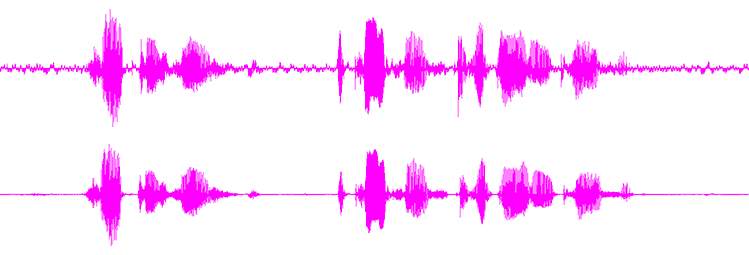Noise Cleaning
Noisecleaning
| Golden Rule: Always do noisecleaning with headphones! |
| Silver Rule: Rather leave some noise in your recording, than to garble it with over-cleaning and ringing artifacts. |
Here is a funny collection of noises found in librivox recordings. Of course any noisereduction software would have to fail on monster noises such as these and result in the well known whirling and ringing and Darth Vader like voices. But in the vast majority of librivox recordings a noisereduction could be done with minimal to none artifacts and with great effect to the overall listening pleasure. Find samples below. And it is free. And not much work.
Noisecleaning with the free Audacity 1.3.3 (Beta)
- If you would like to see a tutorial with pictures, please go here.
- For a very detailed explanation of the sliders and their effects, go here.
Audacity is the audio recorder and editor of choice for most Librivox volunteers. It's free and very good considering that it is free. Until now (May 2007) Audacity's capabilities to noiseclean a recording wasn't satisfactory and nobody used it. This changed! The new version has a revamped noiseclean effect - it's free - and its damn good. Please use it.
Audacity 1.3.3 beta - Download
Listen to four noisecleanings done with audacity
As for any noisecleaning software: The harder the noise the more difficult it is to noiseclean it without drawbacks. Audacity copes well. And it's free!
Note: If your noise-pattern changes over time of the complete recording (which is the worst case scenario), you'll have to split the noise reduction task into several goes. First third, middle, last third...or something. Each time sampling a piece of noise from that part and then selecting only that part to apply the noisereduction to.
Step 1 - Select a piece of background noise in your audio
- Find a piece of PURE(!) background noise in your recording. Click and drag to select the noise. No mouseclicks in it. No breathing in it...pure dead air. Mostly you can find this at the end of your recording. Zoom in to see it easier. The longer the better. [The audio term for this is "room tone." Tip: When you want to blank something out on your recording, or add a little pause, use roomtone rather than silence.]
Step 2 - Noisereduction
- In Menu click: Effect > Noise Removal... A dialog will pop up.
- Click "Get noise profile" Don't worry that the dialog box closes instantly.
- Change the audacity preferences to increase the amount of seconds the preview will run - hit CTRL-P Change it from 3 seconds to 10 or so. (When you use "preview" below, you'll be able to hear this much from the beginning of your file.)
- Press CTRL-A / Command-A to select your complete recording
- In Menu click: Effect > Noise Removal... again (Don't select "Repeat Noise Removal" -- that instantly applies the default settings; you want to adjust the settings and preview the results before you apply the noise filters.)
- Lower all sliders to a low position. Set attack/decay time to 0.01 and hit preview
- Start with the first slider and increase it in small steps and preview again and again until you are satisfied with the preview.
- Increase the second slider in small steps and preview again and again until you are satisfied with the preview.
- Leave attack/decay time as 0.01 and hit OK ~- (the effect will take a few minutes) -~ Done!
Noisecleaning with the free Adobe Soundbooth (Beta)
Adobe Soundbooth is part of the brand new Adobe Creative Suite 3 (as of May2007). Adobe, on their own website, handed out a soundbooth beta version for free. That's a 200$ product you can use for free. All the functions you need for Librivox are working - With ONE exception - It only handles wav files and no mp3 files. For Windows and Mac (Intel Macs only). System requirements: http://labs.adobe.com/technologies/soundbooth/#sysreqs
If you don't like to register at Adobe you can also download it from here.
Soundbooth's handling is very "visual" and "what you see is what you get" oriented. Soundbooth features an astonishing noisereduction filter which cannot be imagined any easier to use but yields great results. Soundbooth also features a priceless spectral waveform display, which comes in very handy if you get a little deeper into audio restoration.
Here is a Before:After sample (also used the soundbooth equalizer)
1. Select a piece of noise in your audio
- Click and drag to select a piece of PURE(!) noise. No mouseclicks in it. No inhaling in it. No car coming up the driveway...pure dead air.
- In Menu click: Tasks > Clean Up Audio
- in the left panel click button: Capture Noiseprint
- Press CTRL-A to select your complete recording
2. Noisereduction
- In the left panel click button: Noise
- Check the "use Captured Noise print" box
- Set Reduction slider to 100%
- Now Play with the Reduce-By slider starting very left ( 0db)and setting it higher and listen until perhaps (16db) or until you are satisfied with the results.
- To finetune the result play again with upper Reduction slider values between 60-100% and a little bit with the Reduce-By slider.
Noisecleaning with Goldwave
Goldwave is a wonderfully fast allround soundeditor for all your audio needs - BUT - it is not free, yet very cheap for what it can do. The Adobe Soundbooth Beta above is free and superior to Goldwave in noisecleaning. Goldwave can do more though than Soundbooth if you need it.
| Note: If your noise-pattern changes over time of the complete recording (which is the worst case scenario), you'll have to split the noise reduction task into several goes. First third, middle, last third...or something. Each time sampling a piece of noise from that part and then selecting only that part to apply the noisereduction to. |
1. Select a piece of noise in your audio
Use the left and right mouse button to mark start and end of a selection with PURE(!) noise in it. No mouseclicks in it. No inhaling in it. No car comming up the driveway...pure dead air. Copy this to Clipboard with CRTL-C.
Now press CTRL-A to select all of your recording.
2. Noise reduction
- In Menu click: Effect > Filter > Noisereduction
- Set to "use clipboard"
- Set FFT to 12 (try 11 or 12) (10 and 13 won't work)
- Overlap to 95%
- Scale 70. (play between 60-100)(keep some bearable noise in. Keep some very light *tinkeling* in too, we will remove it in the next step)
- Save settings to a preset: "Librivox Speech"
3. Killing remaining noises with a Compressor/Expander
We want remaining low volume sounds to be removed in between pauses.
- In Menu click: Effect > Compressor/expander
- Set mode: Expander
- Settings: Check Anticipate Attack; Check Use smoother
- Multiplier (db): -15.0
- Threshold (db): -53.0 (play with -56 to 45)
- Attack (s): 0.015
- Release (s): 1.000
- Save settings to a preset: "Kill mini noises"
Noisecleaning with Apple's GarageBand
| Details forthcoming |
Similar techniques can be used in Audacity, within Audacity's limitations, if the Apple FX is available.