Tutorial on making Covers
Is there a particular project on LibriVox, you want to make a cover for? Just do it! If you’d like to make a cover, but you don’t know for what book, you can visit this page. Here you’ll find all projects that currently are coverless. You can choose whatever project you want. No need to tell us; just do it.
In this tutorial I’m not going to tell you how to make the design. There are too many different ways to do it, depending on the software you have. Finding material for the cover is a bit tricky. We will release your cover in the Public Domain. This means that everything you use should be in the Public Domain too. No restrictions are allowed. Even if the source of the material only asks to be acknowledged, we cannot use it. You’ll find a list of possible sources for cover art on our wiki. Sometimes the original e-book (link on the catalog page) already has nice pictures. And of course you can google for pictures. Don’t forget to check the PDness!
For this tutorial I decided to make a cover for The Woodpeckers, by Fanny Hardy Eckstorm and so I started with making this:

The size in this case is 600 by 600 pixels. You’ll need it in a size like this later on, so keep it somewhere safe. There are a few things to point out here:
- We like to see the LibriVox logo on the front of the cover. It’s available for download from the wiki in 6 different file formats;
- The size should always be taken in pixels and not in dpi (dots per inch), inches, millimetres, picas or points, feet, yard, miles, centimetres, meters, kilometres or whatever. (In my drawing program I can choose all these and even four more!) The dpi-thing is something completely different and can safely be ignored.
From this design we now make two graphics:
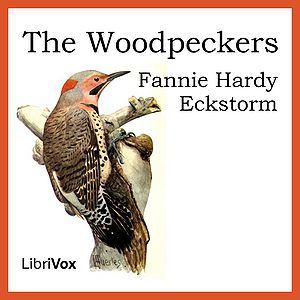 and
and 
The first one is 300 by 300 pixels and is called woodpeckers_1205.jpg The second one is 150 by 150 pixels and is called woodpeckers_1205_thumb.jpg The format for the filenames is important, because of the way we put the covers in the database. The first part of the filename is taken from the title of the project. The second part is the date (YYMM).
Depending on the software you use, there are two ways to make these graphics:
- Resize the picture to the size you want and export it to jpg;
- Export the original picture to jpg, and tell the export dialog what size you want.
When you check the file sizes you’ll see that the 300 by 300 version will have a size of 70 to 150 kB and the small one will be between 10 and 60 kB.