ReplayGain: Difference between revisions
Ashleighjane (talk | contribs) |
Ashleighjane (talk | contribs) |
||
| Line 8: | Line 8: | ||
=== Basic installation === |
=== Basic installation === |
||
*Place the ReplayGain.ny file in the Plug-Ins folder inside the Audacity installation folder. On Windows computers, this is usually under "Program Files". On Mac OS X, it is usually under "Applications". On Mac you can Right click on the audacity icon and click '''show package contents'''. On Linux it is often easiest to create a plug-ins folder ~/.audacity-files/plug-ins/ |
|||
* In the Audacity '''Tools''' menu, select '''Nyquist Plug-in installer''' |
|||
*Restart Audacity, then the ReplayGain Plug-ins will appear underneath the divider in the "Analyze" menu. |
|||
* Browse to the place where you have saved ''ReplayGain.ny'', and select it |
|||
*You then need to go to the '''Tools''' menu and click on '''Add/Remove Plug-ins'''. Scroll down to '''ReplayGain''', left click on it and click on '''Enable''' |
|||
Then, you need to enable the plug in: |
|||
* In the '''Tools''' menu, select '''Add/remove Plug-ins''' which will take you to the Manage Plug-ins window |
|||
* Select the '''New''' radio button |
|||
* Scroll down to ReplayGain, and click Enable. Then OK |
|||
You should find ''ReplayGain'' as one of the items under the '''Effect''' menu (towards the bottom, under the horizontal divider). |
|||
=== Advanced === |
=== Advanced === |
||
Revision as of 21:36, 8 February 2021
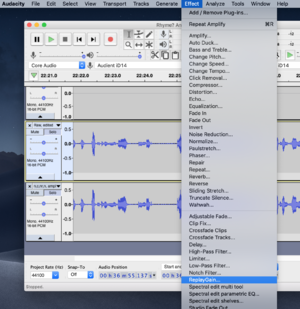
It is helpful to know whether your volume is correct before exporting your recording to an MP3 file. There is a Nyquist plug-in for Audacity called ReplayGain which allows you to do this. It also provides a facility for Equal Loudness Normalization (ie for amplifying to the required level).
ReplayGain: installation
Important: first download the latest version of Audacity from this page. You may need to right-click on the link and select Save Link As. It's important that you start with the latest version, as earlier versions used a different method of installing plug-ins. You will also need to download the ReplayGain plugin from here then follow the relevant instructions below. These instructions should work for Windows, Mac and Linux.
Basic installation
- Place the ReplayGain.ny file in the Plug-Ins folder inside the Audacity installation folder. On Windows computers, this is usually under "Program Files". On Mac OS X, it is usually under "Applications". On Mac you can Right click on the audacity icon and click show package contents. On Linux it is often easiest to create a plug-ins folder ~/.audacity-files/plug-ins/
- Restart Audacity, then the ReplayGain Plug-ins will appear underneath the divider in the "Analyze" menu.
- You then need to go to the Tools menu and click on Add/Remove Plug-ins. Scroll down to ReplayGain, left click on it and click on Enable
Advanced
You mostly don't need to worry about where Audacity actually stores the plugin, but in case you are interested, it's here:
Windows
- Browse to the folder within This PC. in which Audacity is installed: it's probably under OS (C:), and within that Program Files (x86). There, you should find an Audacity folder at the top, or near it. In older versions of Windows you may need to look in C:\Program Files\Audacity or C:\Program Files (x86)
- Browse to the Plug-Ins subfolder.
MacOS
User plugins are stored in ~/Library/Application Support/audacity/Plug-Ins.
Linux
Probably in somewhere like /home/USERNAME/.audacity-data/Plug-Ins). Note that .audacity-data is a hidden folder.
Using the plugin
The author explains use of the plugin in the Audacity forum here.
There is an explanatory video here.
N.B. Please be aware that this plug-in does not warn you if amplification will cause clipping when you Normalize. Check by View | Show Clipping and then View | Fit in Window. If red vertical lines are showing, this means that the audio has reached a level of volume where your voice may be distorted. If this happens, click Undo to undo the Normalization, and use the Effect | Amplify feature without the Allow Clipping box checked.
Further reading
- More technical details for the ReplayGain plugin can be found here (the installation instructions are out of date).
See also
- This official Audacity page gives more information on downloading and installing plugins generally.