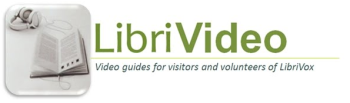Instructional Videos: Difference between revisions
From Librivox wiki
Jump to navigationJump to search
Content deleted Content added
| Line 110: | Line 110: | ||
*'''AUDACITY: Finding Those Elusive Clicks and Pops'''[http://www.youtube.com/watch?v=be0Y6E8pnyQ&feature=youtu.be Click to see Video]. Sometimes clicks and pops are hidden inside words and are hard to find. This is a simple technique I use to find and eliminate 'em. |
*'''AUDACITY: Finding Those Elusive Clicks and Pops'''[http://www.youtube.com/watch?v=be0Y6E8pnyQ&feature=youtu.be Click to see Video]. Sometimes clicks and pops are hidden inside words and are hard to find. This is a simple technique I use to find and eliminate 'em. |
||
*'''REPLAY GAIN: How to Install it into Audacity '''[https://www.youtube.com/watch?v=b9Uz900RNos&feature=youtu.be Click to see Video] Replay Gain is an effect that shows you how loud or soft your recording (or any part of it)are in relation to 89dB. This shows how to get it, and then get it to work in Audacity. Another video shows how to use it. In fact it is right below this one!! (made Dec 2019) |
*'''AUDACITY: REPLAY GAIN: How to Install it into Audacity '''[https://www.youtube.com/watch?v=b9Uz900RNos&feature=youtu.be Click to see Video] Replay Gain is an effect that shows you how loud or soft your recording (or any part of it)are in relation to 89dB. This shows how to get it, and then get it to work in Audacity. Another video shows how to use it. In fact it is right below this one!! (made Dec 2019) |
||
*'''AUDACITY: ReplayGain: Getting your Volume to 89 dB the easy way''' [https://www.youtube.com/watch?v=Pz4GF3HEXV4 Click to see Video]. A built in Effect that shows you exactly how much to amplify your track to get it very close to 89 dB. |
*'''AUDACITY: ReplayGain: Getting your Volume to 89 dB the easy way''' [https://www.youtube.com/watch?v=Pz4GF3HEXV4 Click to see Video]. A built in Effect that shows you exactly how much to amplify your track to get it very close to 89 dB. |
||
Revision as of 18:37, 7 December 2019
New Comprehensive Video Website
All of Phil's wonderful instructional videos can now be found on a separate website called LibriVideo at http://www.tinyurl.com/LibriVideo Update your bookmarks to point to this new comprehensive website! Please also be sure to send feedback (using the form at the LibriVideo website) to let us know what you think of the new home for training videos.
Help with LibriVox and Related Stuff
= Welcome to LibriVox Videos
- WELCOME TO LIBRIVOX: Just a short, stumbling but warm welcome from Phil to new people Click to see video Contains jewels like How to pronounce LibriVox, our niceness is awesome, We are all volunteers, we make the world a better place, and other neat stuff
- WELCOME TO LIBRIVOX: An Overview - Who We Are and What We Do Click to see videoAn overview of LibriVox. Who we are, what we do and a bit about the kinds of audiobooks we have.
- WELCOME TO LIBRIVOX: Finding Audiobooks 'N Stuff in Our CatalogClick Here to see videoSome tricks to find just the right audio book, collection or reader you like the most.
- WELCOME TO LIBRIVOX: Installing Audacity click to see video A short video on how to install Audacity and the LAME codex in Windows so that files can be exported as MP3s.
- WELCOME TO LIBRIVOX: Getting to Know Our Forums click to see video A video that explains the basic parts of our forum and lots of good stuff about it. Well, maybe not all good, but they can't all be gems! enjoy.
Getting Started with Recording Videos
- The LibriVox Recording Process: Is it Magic? click to see video This video explains how a book progresses from being suggested to finally being recorded and cataloged. Jargon such as BC, MC, PL and DPL are explained.
- NEW Setting Up Your LibriVox Technical Specs in Audacity 2.3.0. click to see video It is easy to do. Setting up your bit rate, sample rate and all that other technical stuff. This 4 minute video will walk you through it step by step. NOTE Audacity 2.3.0 version!!!I finally got around to a newer version. Gee Phil, it's about time!
- How To Make Your 1 Minute Test + the Script! click to see video. Well, this shows how to find the script and then to make and save your 1 minute test. What more can I say?
- How to upload your 1 minute test NOTE: this video has been revised Sept 2013! click to see videothis video explains how to upload your 1 minute test recording.
- LibriVox: I'm New, What Should I Read First Click to see videoJust received the OK on your 1 minute test? This video shows you how to find our weekly poem, record and upload it successfully. A fun and easy way to start your recording career!
- Doing Your First SOLO revised Oct 2013. click to see video A saunter through the normal steps for setting up and doing stuff for your first solo. Mainly it concerns how to keep things up to date in the Magic Window since you are the Book coordinator BC for your project.
- File Names: Saving and Uploading a File to LibriVox-March 2015: How to correctly name a file for Librivox click to see video This video explains where to get the information to correctly complete file names before you upload a file; how to upload the file and then how to post the link in the project thread.
- How I Edit My Recordings. Click to see the videoThis video is a demonstration of how I use Audacity to edit my raw recordings. Not intended as a guide to follow, just as an example of how one LV recorder (me)has learned to clean up a track to produce the file I ultimately upload. This is the second Video done in 2012 after I'd learned some new stuff.
NEW! *Twisted Wave on an Iphone/padClick to see video Yes you can record and edit on an iPhone using Twisted Wave. This 5 minute video shows you how.
Additional Recording Tips
- REPLAY GAIN: How to Install it into Audacity Click to see Video Replay Gain is an effect that shows you how loud or soft your recording (or any part of it)are in relation to 89dB. This shows how to get it, and then get it to work in Audacity. Another video shows how to use it. (made Dec 2019)
- How to Download the Checker Program & find Decible level Click to see Video The latest Clicker program as of September 2019. first 4 minutes are on downloading it and last part is on finding your dB Decibel level. have fun
- The Checker Program - Finding the exact Decibel level of your recording Click to See Vido
- Keeping Track of Your LibriVox Commitments to see video 3 tools built into the LibriVox Forum to keep complete control of your projects and commitments
- Oh Dear! I deleted my recording!click to see video If you've been told to edit your recording but can't find it, this is how to easily download it from our server (assuming you have ever uploaded it :))
- Saving and Uploading a recording to LibriVox New VIDEO May 2014!! Click to See Video
- How to tell your volume level in Audacity. click to see videoUsing your eyes and ears to get a good volume level.
- A Quick Took To Estimate Your Volume Level in Audacity. click to see video using a built in tool to put those 0.5 lines across your track instead of having to guess where they are. Very useful.
- XP Volume Control where to find it click to see videoSometimes the cause of low volume is hidden inside our Windows XP machines. This may help you find it and turn it up.
- Linking to Google Docs in the Magic Window click to see video Using Google Docs allows Book Coordinators to make it easier for the reader. This video explains how to set up and use Google Docs to do this.
- Is Anyone Listening To My Recording? click to see video A simple way to see how many people have downloaded your recording.
- Using the Notch Filter To Remove a 90 Hz Hum'' Click to See Video
Proof Listening Videos
- Getting into the Magic Window for the First Time click to see video - New Book Coordinators and DPLs need a new password to do this. this video explains how to do that. It is really easy.
- The DPL and the Magic Window: Getting In and Posting Stuff click to see video New DPLs (Dedicated Proof Listeners) sometimes are not aware of how to get into the Magic Window and post their listening results. This video simply explains how to do that. It does not cover the actual duties of a DPL which are complex and wonderful.
- Proof Listening: 101 Click to see video The 3 main things a standard proof listener checks, plus what they do not need to check. For beginners eager to get started proof listening.
- Proof Listening: 102 Click to see video How to find things to proof listen and then how to report your findings. Also for beginners.
- Proof Listening: 103 Click to see video Checking those technical thingies when you proof listen; for the more technically astute and not required for standard level, but appreciated by the Meta Coordinator if you wish to do it.
General Forum Videos
- Put a Clickable Link in Your LibriVox Signature Click to see video Spiffy up your Signature with links to web sites or even to your LibriVox Personal Page ! Let the world access your stuff !
- Some Cool Things in our LibriVox Forum click to see video this video explains ways to keep track of your projects using Bookmarks and Subscriptions as well as your personal catalog page. Also some of those strange forum symbols are covered.
- Your User Control Panel Click to see Video Want to add a signature? Want to change your location? Desire to surf our forums incognito? Bookmarks? Subscriptions? Smilies? Yes all this and more can be controlled from your User Control Panel.
THE MAGIC WINDOW - How to get into it and keep it neat and tidy
- Getting Into the Magic Window For the First Time Click to see video New Book Coordinators (BCs) and Dedicated Proof Listeners (DPLs] must make a password the first time. This video shows you how to do that. It is really simple.
- The Magic Window - How to Enter Stuff into it Coming soon there will be a video about this. (November 2019)
Help with AUDACITY A few short videos about this great editing program
The Basics
- AUDACITY: Setting Up Your LibriVox Technical Specs. click to see video It is easy to do. Setting up your bit rate, sample rate and all that other technical stuff. This 3 minute video will walk you through it step by step.
- AUDACITY: Basic Editing Click to see video The basic editing tasks explained: noise reduction; cutting out mistakes; recording and pasting in new phrases; cutting spaces; compression; amplification.
- AUDACITY: An Overview for the Completely Bewildered Click to see video New to Audacity? Wonder what all those buttons and funny thingies are? This video will get you recording in just a few minutes and explain which buttons are most useful and which to avoid. Intended mainly for LibriVox recorders.
More Editing
- AUDACITY: Cutting out mistakes and replacing words Click to see video Everyone needs to remove wrong stuff and replace it with the right stuff.
- AUDACITY: Amplifying a File click to see video Making a recording louder using Audacity.
- AUDACITY: Fixing Your DC Offset Click to see video. Have you been told that you have DC offset? Don't worry, it's not serious and it's an easy fix; watch this.
- AUDACITY: The Notch Filter click to see video The notch filter is designed to eliminate hums and whistles; anything that is centered around one frequency. A useful tool
- AUDACITY: The Compressor Effect Explained Click to see Video Spikes-Be-Gone. Reduce or remove those annoying spikes from your track without bothering the low parts. Next to Noise Reduction, one of the most amazingly useful effects.
- AUDACITY: Some Parts of My Recording are TOO LOUD and other Too SoftClick to see video. This video describes how to use Compressor to bring down those loud parts of a whole file so that you can amplify if needed.
- AUDACITY: Finding Those Elusive Clicks and PopsClick to see Video. Sometimes clicks and pops are hidden inside words and are hard to find. This is a simple technique I use to find and eliminate 'em.
- AUDACITY: REPLAY GAIN: How to Install it into Audacity Click to see Video Replay Gain is an effect that shows you how loud or soft your recording (or any part of it)are in relation to 89dB. This shows how to get it, and then get it to work in Audacity. Another video shows how to use it. In fact it is right below this one!! (made Dec 2019)
- AUDACITY: ReplayGain: Getting your Volume to 89 dB the easy way Click to see Video. A built in Effect that shows you exactly how much to amplify your track to get it very close to 89 dB.
- How I Edit Plays and Dramatic works Click to See Video Just a video showing how I edit plays and stuff to show how easy it is.
- Using the Notch Filter to Remove A 90 Hz Hum Click to see Video or Don't click to Not see itNothing fancy; just had a perfect track to show how an annoying hum can be identified and then zapped out.
- AUDACITY: Plosive Repair (Or Killing the Popping P's) Click to See Video It's best to avoid plosives, but if you do find some, here's how to get rid of them.
- AUDACITY: Removing An Unwanted Sentence Click to see Video Just a quick video showing how to remove an unwanted sentence from a track. At the special request of Tom Heckhaus ! Hi Tom!
Fixing Technical Problems
- AUDACITY: Changing Your Bit rate Click to see videohave you been told your bit rate is wrong? well, if you use Audacity, it is easy to fix.
- AUDACITY: Fixing Your Sample Rate for LibriVox Click to see video. LibriVox needs the sample rate of 44100 Hz. If you have been told yours is wrong this is how to correct it with Audacity. Very quick and easy.
NEW *AUDACITY: Converting a Stereo track to Mono 2.3.0 click to see video in one easy click in Audacity !. Yes, this is finally an update done in August 2019 with t he version shown above. Still fun and still gluten free.
Noise Removal
- AUDACITY: Noise Removal in Audacity click to see video Noise Cleaning or Removal is easy. watch this.
- AUDACITY: How Much Noise Reduction Should I Use? click to see video. Noise reduction can be overdone. Using the built in Spectrum Analyzer you can see how many dBs would be best to use to reach -72 (my personal level)
- AUDACITY Noise Removal: What Do Those Slider Thingies Do? click to watch video The 4 adjustment bars in Noise Removal can be confusing. This video explains what each of them do:Noise Reduction, Sensitivity, Frequency Smoothing and Attack/Delay.
Keyboard Shortcuts and Macros
- AUDACITY: Using the "Z" Key for Smoooth Cuts Click to see Video How to use the Z key to avoid those annoying 'clicks' when our cuts don't fall on zero crossings.
- AUDACITY: Use the "C" Key Before You Cut Click to see videoThe C key in Audacity allows you to listen to what your track will sound like with the selection removed. An easy way to be sure you are removing the exact section you want to get rid of. Like the Z key, this is a sort of built in Hot Key and invaluable for quick accurate editing.
- AUDACITY: How to Personalize Your Keyboard Shortcuts Click to see video. Keyboard shortcuts can make editing much easier and smoother especially if you personalize them to fit your style and preferences. This video explains how to make almost any key perform a command.
- AUDACITY: Installing AutoHotKeys click to see video How to install AutoHotKeys and a working script in 10 minutes. If you use Audacity and Windows, this is your key to faster editing using macros.