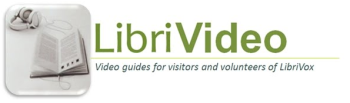Instructional Videos: Difference between revisions
From Librivox wiki
Jump to navigationJump to search
Content deleted Content added
| Line 65: | Line 65: | ||
== Help with AUDACITY A few short videos about this great editing program == |
== Help with AUDACITY A few short videos about this great editing program == |
||
=== The Basics === |
|||
| ⚫ | *'''AUDACITY: An Overview for the Completely Bewildered [http://www.youtube.com/watch?v=W4QpD1vAJkY Click to see video] New to Audacity? '''Wonder what all those buttons and funny thingies are? This video will get you recording in just a few minutes and explain which buttons are most useful and which to avoid. Intended mainly for LibriVox recorders.''' |
||
*'''AUDACITY: Setting Up Your LibriVox Technical Specs'''. [http://www.youtube.com/watch?v=YqmCOxOs_pM click to see video] It is easy to do. Setting up your bit rate, sample rate and all that other technical stuff. This 3 minute video will walk you through it step by step. |
*'''AUDACITY: Setting Up Your LibriVox Technical Specs'''. [http://www.youtube.com/watch?v=YqmCOxOs_pM click to see video] It is easy to do. Setting up your bit rate, sample rate and all that other technical stuff. This 3 minute video will walk you through it step by step. |
||
*'''AUDACITY: Basic Editing'''[http://www.youtube.com/watch?v=W9NuSuWYaWg&feature=youtu.be Click to see video] The basic editing tasks explained: noise reduction; cutting out mistakes; recording and pasting in new phrases; cutting spaces; compression; amplification. |
*'''AUDACITY: Basic Editing'''[http://www.youtube.com/watch?v=W9NuSuWYaWg&feature=youtu.be Click to see video] The basic editing tasks explained: noise reduction; cutting out mistakes; recording and pasting in new phrases; cutting spaces; compression; amplification. |
||
| ⚫ | *'''AUDACITY: An Overview for the Completely Bewildered [http://www.youtube.com/watch?v=W4QpD1vAJkY Click to see video] New to Audacity? '''Wonder what all those buttons and funny thingies are? This video will get you recording in just a few minutes and explain which buttons are most useful and which to avoid. Intended mainly for LibriVox recorders.''' |
||
| ⚫ | |||
=== More Editing === |
|||
*'''AUDACITY: Cutting out mistakes and replacing words''' [http://www.youtube.com/watch?v=mLdJsoGQc9c Click to see video] Everyone needs to remove wrong stuff and replace it with the right stuff. |
|||
| ⚫ | |||
*'''AUDACITY: Fixing Your DC Offset''' [http://www.youtube.com/watch?v=gze0qOPea1E&feature=youtu.be Click to see video]. Have you been told that you have DC offset? Don't worry, it's not serious and it's an easy fix; watch this. |
*'''AUDACITY: Fixing Your DC Offset''' [http://www.youtube.com/watch?v=gze0qOPea1E&feature=youtu.be Click to see video]. Have you been told that you have DC offset? Don't worry, it's not serious and it's an easy fix; watch this. |
||
| ⚫ | |||
*'''AUDACITY: |
*'''AUDACITY: The Compressor Effect Explained''' [http://www.youtube.com/watch?v=wJ3lOTDsN6c Click to see Video] Spikes-Be-Gone. Reduce or remove those annoying spikes from your track without bothering the low parts. Next to Noise Reduction, one of the most amazingly useful effects. |
||
| ⚫ | |||
| ⚫ | |||
=== Fixing Technical Problems === |
|||
| ⚫ | |||
*'''AUDACITY: |
*'''AUDACITY: Fixing Your Sample Rate for LibriVox''''' [http://www.youtube.com/watch?v=K3vfXOVn9Ek&feature=youtu.be Click to see video]. LibriVox needs the sample rate of 44100 Hz. If you have been told yours is wrong this is how to correct it with Audacity. Very quick and easy. |
||
| ⚫ | |||
| ⚫ | |||
=== Noise Removal === |
|||
| ⚫ | |||
*'''AUDACITY: How Much Noise Reduction Should I Use?''''' [http://www.youtube.com/watch?v=NzVxubRO4gI click to see video]. Noise reduction can be overdone. Using the built in Spectrum Analyzer you can see how many dBs would be best to use to reach -72 (my personal level) |
*'''AUDACITY: How Much Noise Reduction Should I Use?''''' [http://www.youtube.com/watch?v=NzVxubRO4gI click to see video]. Noise reduction can be overdone. Using the built in Spectrum Analyzer you can see how many dBs would be best to use to reach -72 (my personal level) |
||
| ⚫ | |||
| ⚫ | |||
*'''AUDACITY Noise Removal: What Do Those Slider Thingies Do?''' [http://www.youtube.com/watch?v=x2603zZhUUk click to watch video] The 4 adjustment bars in Noise Removal can be confusing. This video explains what each of them do:Noise Reduction, Sensitivity, Frequency Smoothing and Attack/Delay. |
*'''AUDACITY Noise Removal: What Do Those Slider Thingies Do?''' [http://www.youtube.com/watch?v=x2603zZhUUk click to watch video] The 4 adjustment bars in Noise Removal can be confusing. This video explains what each of them do:Noise Reduction, Sensitivity, Frequency Smoothing and Attack/Delay. |
||
=== Keyboard Shortcuts === |
|||
| ⚫ | |||
*'''AUDACITY: The Compressor Effect Explained''' [http://www.youtube.com/watch?v=wJ3lOTDsN6c Click to see Video] Spikes-Be-Gone. Reduce or remove those annoying spikes from your track without bothering the low parts. Next to Noise Reduction, one of the most amazingly useful effects. |
|||
*'''AUDACITY: Using the "Z" Key for Smoooth Cuts''' [http://www.youtube.com/watch?v=LaZ4l2yJ3lE Click to see Video] How to use the Z key to avoid those annoying 'clicks' when our cuts don't fall on zero crossings. |
*'''AUDACITY: Using the "Z" Key for Smoooth Cuts''' [http://www.youtube.com/watch?v=LaZ4l2yJ3lE Click to see Video] How to use the Z key to avoid those annoying 'clicks' when our cuts don't fall on zero crossings. |
||
*'''AUDACITY: Use the "C" Key Before You Cut''' [http://www.youtube.com/watch?v=XC6mTNW_B_U Click to see video]The C key in Audacity allows you to listen to what your track will sound like with the selection removed. An easy way to be sure you are removing the exact section you want to get rid of. Like the Z key, this is a sort of built in Hot Key and invaluable for quick accurate editing. |
*'''AUDACITY: Use the "C" Key Before You Cut''' [http://www.youtube.com/watch?v=XC6mTNW_B_U Click to see video]The C key in Audacity allows you to listen to what your track will sound like with the selection removed. An easy way to be sure you are removing the exact section you want to get rid of. Like the Z key, this is a sort of built in Hot Key and invaluable for quick accurate editing. |
||
*'''AUDACITY: How to Personalize Your Keyboard Shortcuts''' [http://youtu.be/PHzARvzNPGQ Click to see video]. Keyboard shortcuts can make editing much easier and smoother especially if you personalize them to fit your style and preferences. This video explains how to make almost any key perform a command. |
*'''AUDACITY: How to Personalize Your Keyboard Shortcuts''' [http://youtu.be/PHzARvzNPGQ Click to see video]. Keyboard shortcuts can make editing much easier and smoother especially if you personalize them to fit your style and preferences. This video explains how to make almost any key perform a command. |
||
| ⚫ | |||
| ⚫ | |||
Revision as of 11:47, 13 June 2012
New Comprehensive Video Website
All of Phil's wonderful instructional videos can now be found on a separate website called LibriVideo at http://www.tinyurl.com/LibriVideo Update your bookmarks to point to this new comprehensive website! Please also be sure to send feedback (using the form at the LibriVideo website) to let us know what you think of the new home for training videos. Here's the old page listing if you prefer to find videos this way:
Help with LibriVox and Related Stuff
Welcome to LibriVox Videos
- WELCOME TO LIBRIVOX: An Overview - Who We Are and What We Do Click to see videoAn overview of LibriVox. Who we are, what we do and a bit about the kinds of audiobooks we have.
- WELCOME TO LIBRIVOX: Finding Audiobooks 'N Stuff in Our CatalogClick Here to see videoSome tricks to find just the right audio book, collection or reader you like the most.
- WELCOME TO LIBRIVOX: Installing Audacity click to see video A short video on how to install Audacity and the LAME codex in Windows so that files can be exported as MP3s.
- WELCOME TO LIBRIVOX: Getting to Know Our Forums click to see video A video that explains the basic parts of our forum and lots of good stuff about it. Well, maybe not all good, but they can't all be gems! enjoy.
Getting Started with Recording Videos
- The LibriVox Recording Process: Is it Magic? click to see video This video explains how a book progresses from being suggested to finally being recorded and cataloged. Jargon such as BC, MC, PL and DPL are explained.
- Setting Up Your LibriVox Technical Specs in Audacity. click to see video It is easy to do. Setting up your bit rate, sample rate and all that other technical stuff. This 4 minute video will walk you through it step by step.
- How to upload your 1 minute test click to see videothis video explains how to upload your 1 minute test recording.
- LibriVox: I'm New, What Should I Read First Click to see videoJust received the OK on your 1 minute test? This video shows you how to find our weekly poem, record and upload it successfully. A fun and easy way to start your recording career!
- DOING YOUR FIRST SOLO: Some Tips and Suggestions click to see videoConsidering doing a solo for the first time? It's fun but requires some new skills. Here is a short walk through of the things necessary to get it right the first time.
- File Names & ID3 Tags: How to complete these for Librivox click to see video This video explains where to get the information to correctly complete file names and ID3 tags before you upload a file
Additional Recording Tips
- MP3Gain - Finding the Volume of your MP3 recordingsClick to see video How close is it to our target of 89 Db? Use this free program to quickly know the decibel level of any mp3 recordings
- Keeping Track of Your LibriVox Commitments to see video 3 tools built into the LibriVox Forum to keep complete control of your projects and commitments
- Oh Dear! I deleted my recording!click to see video If you've been told to edit your recording but can't find it, this is how to easily download it from our server (assuming you have ever uploaded it :))
- Saving and Uploading a recording to LibriVox click to see video this is one way to do it.
- How to tell your volume level in Audacity. click to see videoUsing your eyes and ears to get a good volume level.
- XP Volume Control where to find it click to see videoSometimes the cause of low volume is hidden inside our Windows XP machines. This may help you find it and turn it up.
- Linking to Google Docs in the Magic Window click to see video Using Google Docs allows Book Coordinators to make it easier for the reader. This video explains how to set up and use Google Docs to do this.
- Is Anyone Listening To My Recording? click to see video A simple way to see how many people have downloaded your recording.
Proof Listening Videos
- The DPL and the Magic Window: Getting In and Posting Stuff click to see video New DPLs (Dedicated Proof Listeners) sometimes are not aware of how to get into the Magic Window and post their listening results. This video simply explains how to do that. It does not cover the actual duties of a DPL which are complex and wonderful.
- Proof Listening: 101 Click to see video The 3 main things a standard proof listener checks, plus what they do not need to check. For beginners eager to get started proof listening.
- Proof Listening: 102 Click to see video How to find things to proof listen and then how to report your findings. Also for beginners.
- Proof Listening: 103 Click to see video Checking those technical thingies when you proof listen; for the more technically astute and not required for standard level, but appreciated by the Meta Coordinator if you wish to do it.
General Forum Videos
- Put a Clickable Link in Your LibriVox Signature Click to see video Spiffy up your Signature with links to web sites or even to your LibriVox Personal Page ! Let the world access your stuff !
- Some Cool Things in our LibriVox Forum click to see video this video explains ways to keep track of your projects using Bookmarks and Subscriptions as well as your personal catalog page. Also some of those strange forum symbols are covered.
Help with AUDACITY A few short videos about this great editing program
The Basics
- AUDACITY: Setting Up Your LibriVox Technical Specs. click to see video It is easy to do. Setting up your bit rate, sample rate and all that other technical stuff. This 3 minute video will walk you through it step by step.
- AUDACITY: Basic EditingClick to see video The basic editing tasks explained: noise reduction; cutting out mistakes; recording and pasting in new phrases; cutting spaces; compression; amplification.
- AUDACITY: An Overview for the Completely Bewildered Click to see video New to Audacity? Wonder what all those buttons and funny thingies are? This video will get you recording in just a few minutes and explain which buttons are most useful and which to avoid. Intended mainly for LibriVox recorders.
More Editing
- AUDACITY: Cutting out mistakes and replacing words Click to see video Everyone needs to remove wrong stuff and replace it with the right stuff.
- AUDACITY: Amplifying a File click to see video Making a recording louder using Audacity.
- AUDACITY: Fixing Your DC Offset Click to see video. Have you been told that you have DC offset? Don't worry, it's not serious and it's an easy fix; watch this.
- AUDACITY: The Notch Filter click to see video The notch filter is designed to eliminate hums and whistles; anything that is centered around one frequency. A useful tool
- AUDACITY: The Compressor Effect Explained Click to see Video Spikes-Be-Gone. Reduce or remove those annoying spikes from your track without bothering the low parts. Next to Noise Reduction, one of the most amazingly useful effects.
- AUDACITY: Some Parts of My Recording are TOO LOUD and other Too SoftClick to see video. This video describes how to use Compressor to bring down those loud parts of a whole file so that you can amplify if needed.
Fixing Technical Problems
- AUDACITY: Changing Your Bit rate Click to see videohave you been told your bit rate is wrong? well, if you use Audacity, it is easy to fix.
- AUDACITY: Fixing Your Sample Rate for LibriVox Click to see video. LibriVox needs the sample rate of 44100 Hz. If you have been told yours is wrong this is how to correct it with Audacity. Very quick and easy.
- AUDACITY: Converting a Stereo track to Mono click to see video in one easy click in Audacity !.
Noise Removal
- AUDACITY: Noise Removal in Audacity click to see video Noise Cleaning or Removal is easy. watch this.
- AUDACITY: How Much Noise Reduction Should I Use? click to see video. Noise reduction can be overdone. Using the built in Spectrum Analyzer you can see how many dBs would be best to use to reach -72 (my personal level)
- AUDACITY Noise Removal: What Do Those Slider Thingies Do? click to watch video The 4 adjustment bars in Noise Removal can be confusing. This video explains what each of them do:Noise Reduction, Sensitivity, Frequency Smoothing and Attack/Delay.
Keyboard Shortcuts
- AUDACITY: Using the "Z" Key for Smoooth Cuts Click to see Video How to use the Z key to avoid those annoying 'clicks' when our cuts don't fall on zero crossings.
- AUDACITY: Use the "C" Key Before You Cut Click to see videoThe C key in Audacity allows you to listen to what your track will sound like with the selection removed. An easy way to be sure you are removing the exact section you want to get rid of. Like the Z key, this is a sort of built in Hot Key and invaluable for quick accurate editing.
- AUDACITY: How to Personalize Your Keyboard Shortcuts Click to see video. Keyboard shortcuts can make editing much easier and smoother especially if you personalize them to fit your style and preferences. This video explains how to make almost any key perform a command.
- AUDACITY: Installing AutoHotKeys click to see video How to install AutoHotKeys and a working script in 10 minutes. If you use Audacity and Windows, this is your key to faster editing using macros.