Forum Guide: Difference between revisions
| Line 46: | Line 46: | ||
'''[url=THISIWHEREYOUWOULDINSERTYOURURLSTARTINGWITHHTTP]'''Catalog Link[/url] |
'''[url=THISIWHEREYOUWOULDINSERTYOURURLSTARTINGWITHHTTP]'''Catalog Link[/url] |
||
then insert your URL (web address) into the place that now says THISISWHEREYOUWOULDINSERTYOURURLSTARTINGWITHHTTP (deleting those words in caps of course silly) and then type your message where it now says ''Catalog Link''. For example if you want to post your web site and your name is Jenny, "Jenny's Site". You get the idea. This will just show your message as the link itself without that messy looking URL. Much prettier, eh? |
|||
Revision as of 17:16, 20 May 2011
There are a few things that it is important to know while using and navigating the forums. This page is for those who have never used a forum before, or can't quite figure out what they should be doing in the forum.
Key Terms
- Forum - a group of threads on a similar topic, i.e. "Readers Wanted: Books"
- Thread - A specific topic where discussion occurs. Follow this link to see an example.
- Post - The comment of an individual in a thread. A thread starts with the first post, and each post made afterwards follows.
- PM - Private Message. This option is available to all users. Go to a user's profile page and there will be a link that allows you to PM them, or look at the bottom of one of their posts.
Each work in progress has its own thread. Visit the Readers Wanted: Books or Readers Wanted: Short Works to view all of our collaborative projects in progress.
If you have chosen to participate in one of the collaborative books it is important to read the first post of the thread for the book you have chosen. This can be done when you are browsing one of the sections mentioned above by clicking on the title of the book, which is a link to its thread. The first post that you see will have all the vital information specific to that project. Make sure to read through ALL of the first post.
How to Respond
Let's say you're reading the thread about knitting (again, found here). You have decided you would like to weigh in on the current discussion. In order to reply in the thread you're viewing you need to click on "Post Reply" at the top or bottom of the page.
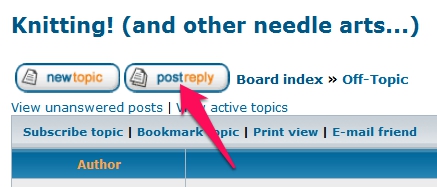
If you were to click "New Topic" on the left, it would create a new thread that is separate from the one you are currently viewing.
Note: Do not use the subject line if you are only replying to a thread. This is more a courtesy to others browsing the forum than anything. The text of the subject when you look at an individual post is way too small, and nobody pays any attention to it. If you feel it necessary to insert a subject, make sure that it doesn't contain information necessary for your post.
The image below is an example of what a post looks like with a subject.
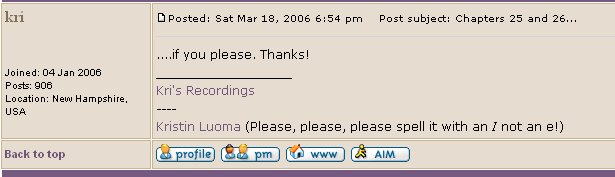
Tips and Tricks
To be notified when someone posts on a particular thread, make sure to click on "Subscribe Topic" at the top left of the page. If you do this, you will receive an e-mail every time someone responds to that particular thread. Make sure that you do this for each project that you participate in although if you post a reply you will be automatically subscribed.
To put a URL link into your signature,
1. go to User Control Panel that is at the top of all Forum pages
2. click on "Profile" then choose "Signature"
3. Paste in the URL you want to put into your signature ,
4. highlight it then click on the URL button.
5. Be certain the "Disable BBCode" box is NOT checked
now preview and see that it looks like a hyperlink and that's it!
To tell where the link goes and what it is about, copy and paste this format:
[url=THISIWHEREYOUWOULDINSERTYOURURLSTARTINGWITHHTTP]Catalog Link[/url]
then insert your URL (web address) into the place that now says THISISWHEREYOUWOULDINSERTYOURURLSTARTINGWITHHTTP (deleting those words in caps of course silly) and then type your message where it now says Catalog Link. For example if you want to post your web site and your name is Jenny, "Jenny's Site". You get the idea. This will just show your message as the link itself without that messy looking URL. Much prettier, eh?
To Put A Link to Your Personal LibriVox Page into your signature. First, paste this sample into your signature page: [url=XXXXXXXXXXXXXXXXXXXXXXXXXX]My Librivox Page[/url]
Next, get the URL of your personal LibriVox page by finding your name in any Magic Window, right clicking on it and choosing Copy Link Location. Lastly, replace the XXXXXXXXs in the sample you pasted in your signature with the one you copied and, if you wish, replace "my Librivox Page" with any wording you like. That's it! NOTE: be certain the "Disable BBCode" box is NOT checked, that all the XXs are removed and that there are no spaces. Be proud of your personal page!
I Still Don't Understand
Click the link below to create a new post and ask your question to other volunteers. This time it is important to add a subject to your post.