Word Count: Difference between revisions
No edit summary |
|||
| Line 39: | Line 39: | ||
# [[http://userscripts.org/scripts/show/70234 the script]] then go to the script |
# [[http://userscripts.org/scripts/show/70234 the script]] then go to the script |
||
# click the Install button to get the script in a new tab in Opera. |
# click the Install button to get the script in a new tab in Opera. |
||
# from the menu click File > Save As to save it into the folder you chose in the first step (probably best to just keep the suggested file-name - whatever name you choose it MUST end in .user.js ) |
# from the Opera menu click ''File > Save As'' to save it into the folder you chose in the first step (probably best to just keep the suggested file-name - whatever name you choose it MUST end in .user.js ) |
||
== Limitations == |
== Limitations == |
||
Revision as of 15:31, 18 April 2010
Word Counts
LibriVox member peegee has written a script for web browsers which may make the BC's job of compiling word counts for the Magic Window a little easier.
How it Works
The script runs against the HTML ebooks on Gutenberg.
- you click the paragraph where you want to start the count,
- it asks you the target number of words,
- it quickly goes through every paragraph from that point onwards and counts the words and the running total
- it stops when it reaches the target, or the end of the chapter if before
- the page is temporarily changed to display the word counts right there at the end of each paragraph
- you can repeat this as many times as you like, each time you click a paragraph the temporary page changes are removed
Screenshots
Here are a few screenshots to illustrate the process:
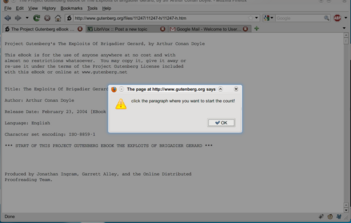
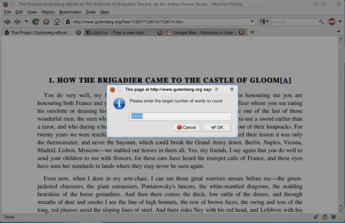
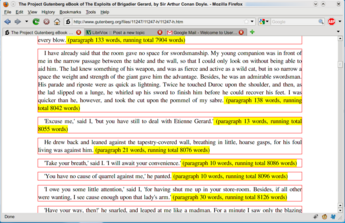
Installing the Script
The method of installation depends on the browser (Firefox and Chrome may need to be re-started after installation, Opera does not):
Firefox
- [Greasemonkey] You will first need the GreaseMonkey add-on for Firefox which is available from this link.
- [Firefox Install] Once you have GreaseMonkey installed, go here and click on the Install button
Google Chrome
[Chrome Install] Just go here to install the Chrome version and click on the Install button (GreaseMonkey not needed)
Opera
- To enable User JavaScript, use Tools > Preferences > Advanced > Content > JavaScript options, and select the directory where you will put your User JavaScript files (probably best if its a new folder with nothing else in it).
- [the script] then go to the script
- click the Install button to get the script in a new tab in Opera.
- from the Opera menu click File > Save As to save it into the folder you chose in the first step (probably best to just keep the suggested file-name - whatever name you choose it MUST end in .user.js )
Limitations
The script only works on the Gutenberg online HTML books, not the text or zipped HTML, or other formats.
Support
If you have any problems installing or using this script you can either post a message in this forum thread [forum topic] or send a Private Message to peegee.
Other Alternatives
Firefox Add-on
A useful alternative is the Word Count Plus add-on for Firefox, which counts the number of words in selected text. It can also add the count to a running total. [https://addons.mozilla.org/en-US/firefox/addon/4718]
Opera Bookmarklet
Creating a new bookmark, with the code below, will count the words in a highlighted piece of text.
You can use Word Count for the bookmark name, and then put the code into the address box, in the details section.
javascript:(function(){var t;if (window.getSelection) t = window.getSelection();else if (document.selection) t = document.selection.createRange();if (t.text != undefined) t = t.text;if(!t || t == ""){ a = document.getElementsByTagName("textarea"); for(i=0; i<a.length; i++) { if(a[i].selectionStart != undefined && a[i].selectionStart != a[i].selectionEnd) { t = a[i].value.substring(a[i].selectionStart, a[i].selectionEnd); break; } }}if(!t || t == "")alert("please select some text");else alert("word count: " + t.toString().match(/(\S+)/g).length);})()