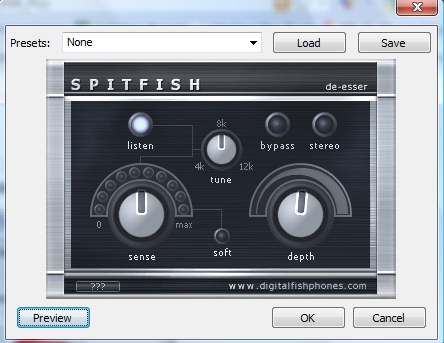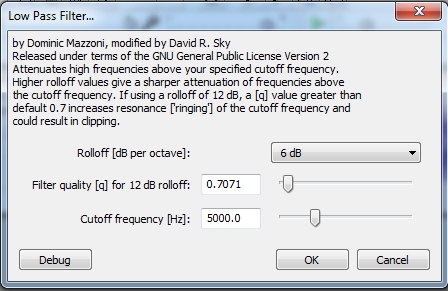De-Essing Files: Difference between revisions
No edit summary |
No edit summary |
||
| Line 39: | Line 39: | ||
# Select the entire track (or just a portion, if you want to de-ess only a portion of the file). |
# Select the entire track (or just a portion, if you want to de-ess only a portion of the file). |
||
# Go to Effect > Low Pass Filter (it's usually way down towards the bottom of the list). |
# Go to Effect > Low Pass Filter (it's usually way down towards the bottom of the list). |
||
## '''Rolloff''' controls how aggressively the sound will be removed. Default is 6 dB; it'll decrease each octave below your specified frequency 6 dB more than the previous one. Start with 6, but move to 12 if you find you need more filtering. |
|||
## Leave the '''Filter quality''' number alone. |
|||
## '''Cutoff Frequency''' controls when to start filtering. Try starting with 5000 dB and adjust higher or lower as needed. The lower the number, the more of your normal voice it will filter out; the higher the number, the less it will filter. |
|||
# Click OK. If you're satisfied, then great! If not, you can Edit |
# Click OK. If you're satisfied, then great! If not, you can Edit/Undo or Control-Z to undo your changes. Then try other settings until you're satisfied. |
||
[[Image:Lowpass.jpg]] |
|||
Revision as of 14:46, 2 February 2015
This page will introduce how to decrease the ess sounds in a file by using Spitfish and by using the Low Pass Filter. If you find your file to be really essy (with strong S sounds), you can try using these tools.
Using Spitfish
Download & Install the Spitfish Add-on
The latest version of Fish Fillets (which contains Spitfish) can be found here.
To install:
- Unzip the Zip file.
- Copy the SPITFISH.dll file into your 'Plug-Ins' folder, located in the Program Files > Audacity folder. (Mac OS X users: place the files in the directory '~/Library/Audio/Plug-Ins/VST/')
- Start Audacity.
- Go to Edit->Preferences->Effects. Make sure the VST box is checked, and check the box, "Rescan VST effects next time Audacity is started".
- Close and restart Audacity.
Using Spitfish
- Open the Audacity file you want to de-ess.
- Select the entire track (or just a portion, if you want to de-ess only a portion of the file).
- Go to Effect > digitalfishphones: SPITFISH
- Click on the "listen" button. This will make it so you only hear the S sounds you want to remove.
- Move the "Sense" and "Depth" knobs to about 50%, then click Preview. Adjust the knobs as desired until you only hear S sounds and no others.
- The "sense" knob seems to control what is removed, and the "depth" knob seems to control how much of it is removed.
- When satisfied with the levels, click the "listen" button again to turn it off, and click Preview to listen to the preview of the de-essed track.
- If you like what you hear, click on OK. If not, go back into "listen" mode and continue to play with the levels until you're satisfied, THEN click OK.
That's it! Take a listen to the modified track. If you don't like it, you can do a Control-Z (or Edit/Undo) to restore the track to how it was before.
It may take some practice to figure out the best levels of "sense" and "depth" for your particular track.
Using the Low Pass Filter
The Low Pass Filter has the advantage of being pre-installed in Audacity, but it doesn't have the same level of control as Spitfish does and requires some individual experimentation.
- Open the Audacity file you want to de-ess.
- Select the entire track (or just a portion, if you want to de-ess only a portion of the file).
- Go to Effect > Low Pass Filter (it's usually way down towards the bottom of the list).
- Rolloff controls how aggressively the sound will be removed. Default is 6 dB; it'll decrease each octave below your specified frequency 6 dB more than the previous one. Start with 6, but move to 12 if you find you need more filtering.
- Leave the Filter quality number alone.
- Cutoff Frequency controls when to start filtering. Try starting with 5000 dB and adjust higher or lower as needed. The lower the number, the more of your normal voice it will filter out; the higher the number, the less it will filter.
- Click OK. If you're satisfied, then great! If not, you can Edit/Undo or Control-Z to undo your changes. Then try other settings until you're satisfied.