Checker: Difference between revisions
MichaelMaggs (talk | contribs) →How to use Checker: Move options into bullet points for readability |
|||
| (6 intermediate revisions by 2 users not shown) | |||
| Line 21: | Line 21: | ||
It does ''not'' check the content of the recording (such as reading the wrong word), nor the quality of your performance. |
It does ''not'' check the content of the recording (such as reading the wrong word), nor the quality of your performance. |
||
==How to use Checker== |
== How to use Checker == |
||
To use Checker, either |
|||
| ⚫ | |||
* drag-and-drop MP3 files (or a folder or ZIP archive) onto the window, or |
|||
* under the file menu choose Check files and then select the desired file from your local drive, or |
|||
* if you are checking someone else's files that you do not wish to download and keep, choose check URLs and paste in the URL of the file you wish to check. |
|||
In each case, files will be downloaded to a temp folder and deleted when you close Checker. |
|||
| ⚫ | |||
| ⚫ | Once Checker has finished processing, click the file name to see a report of any issues that it found. The report will either state that the file “passed” or list errors or warnings. For further detail click on the information tab. Errors are serious problems that should be fixed before uploading the file. A warning is less serious, or in some cases a potential problem that Checker is not sure about. |
||
==Download== |
|||
| ⚫ | |||
Checker is written in Java, and runs on many popular platforms including Windows, MacOS and Linux. |
|||
==Instructions for installing Checker on Linux== |
|||
To install this useful utility in Linux,the programmer's advice is succinct: |
|||
Download and unzip the file, then run the checker script to start the application. |
|||
==Installation== |
|||
Checker is written in Java, and runs on many popular platforms including Windows, MacOS and Linux. Instructions for installing the program on all of those platforms (and others) are on the [https://cgjennings.ca/projects/checker/ download page]. |
|||
| ⚫ | |||
| ⚫ | |||
Further installation instructions can be found on the [https://cgjennings.ca/projects/checker/ download page]. |
|||
If you run into problems, make sure you have not disabled Java in your browser. |
If you run into problems, make sure you have not disabled Java in your browser. |
||
Latest revision as of 17:07, 22 January 2022
Checker: An Audio File Validator for LibriVox Contributions
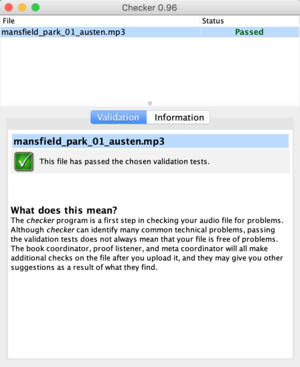
Checker is an open source tool that looks for common problems with Librivox recordings.
You can download the tool from the developer's website, here. The current version was released April 30 2021 (1.1) and included the following updates:
- refreshed visuals
- macOS installer now supports both Intel and Apple CPUs
- new installers for Linux (and Chromebooks with the Linux (beta) feature)
- added ability to check for updates on demand/automatically check monthly
- fixed issue causing file status rows to be harder to read when selected
- updated code for Java 8+, dated 11 January 2019.
What does Checker do?
Checker looks for common problems with your Librivox audio recordings. It can save you time by checking your file for common technical issues before you go to the trouble of uploading it.
The program checks many technical features of your file. It can find problems with volume, MP3 encoding options, audio format, metadata (ID3 tags), and file naming conventions.
It does not check the content of the recording (such as reading the wrong word), nor the quality of your performance.
How to use Checker
To use Checker, either
- drag-and-drop MP3 files (or a folder or ZIP archive) onto the window, or
- under the file menu choose Check files and then select the desired file from your local drive, or
- if you are checking someone else's files that you do not wish to download and keep, choose check URLs and paste in the URL of the file you wish to check.
In each case, files will be downloaded to a temp folder and deleted when you close Checker.
Once Checker has finished processing, click the file name to see a report of any issues that it found. The report will either state that the file “passed” or list errors or warnings. For further detail click on the information tab. Errors are serious problems that should be fixed before uploading the file. A warning is less serious, or in some cases a potential problem that Checker is not sure about.
For a video on using Checker to review the decibel level of your MP3: click here
Installation
Checker is written in Java, and runs on many popular platforms including Windows, MacOS and Linux. Instructions for installing the program on all of those platforms (and others) are on the download page.
You need to have Java running on your computer in order to use Checker. If you are installing Checker in Windows or MacOS, the Checker installer will automatically try to install Java for you if necessary, but if that fails you can also install it yourself.
If you run into problems, make sure you have not disabled Java in your browser.