Checker: Difference between revisions
MichaelMaggs (talk | contribs) →How to use Checker: Move options into bullet points for readability |
|||
| (15 intermediate revisions by 3 users not shown) | |||
| Line 1: | Line 1: | ||
= Checker: An Audio File Validator for LibriVox Contributions = |
= Checker: An Audio File Validator for LibriVox Contributions = |
||
[[File:Checker, showing audio validation.png|thumb|Checker, showing validation of an audio file]] |
|||
''Checker'' is an open source tool that looks for common problems with Librivox recordings. |
|||
You can download the tool from '''[https://cgjennings.ca/projects/checker/ the developer's website, here]'''. The current version was released April 30 2021 (1.1) and included the following updates: |
|||
Download from [http://cgjennings.ca/checker/ here] |
|||
*refreshed visuals |
|||
There are earlier versions but '''Current Release—0.96''' posted January 28, 2014 is the recommended version. |
|||
*macOS installer now supports both Intel and Apple CPUs |
|||
*new installers for Linux (and Chromebooks with the Linux (beta) feature) |
|||
*added ability to check for updates on demand/automatically check monthly |
|||
*fixed issue causing file status rows to be harder to read when selected |
|||
*updated code for Java 8+, dated 11 January 2019. |
|||
==What does Checker do?== |
|||
Here is a video on Using the Checker Program to see the decibel level of your MP3: [http://www.youtube.com/watch?v=kkhk0megqHE&feature=youtu.be Click Here to see Video] |
|||
Checker looks for common problems with your Librivox audio recordings. It can save you time by checking your file for common technical issues before you go to the trouble of uploading it. |
|||
The program checks many technical features of your file. It can find problems with volume, MP3 encoding options, audio format, metadata (ID3 tags), and file naming conventions. |
|||
== Introduction == |
|||
It does ''not'' check the content of the recording (such as reading the wrong word), nor the quality of your performance. |
|||
Checker is a tool that looks for common problems with recordings for LibriVox, a site where volunteers collaborate to make audio books of public domain texts. The Checker tool can save you time by checking your file for common issues before you go to the trouble of uploading it. |
|||
== How to use Checker == |
|||
To use Checker, drag and drop one or more MP3 files (or a folder or ZIP archive that contains them) onto the Checker window and allow it to analyze them. Once it is done, click on any file to see a report of any issues that were detected. The report will either state that the file "passed" (no problems were detected), or it may list a number of errors or warnings. Errors generally indicate more serious problems that should be fixed before uploading the file. A warning is a less serious problem, or in some cases a potential problem that Checker is not sure about. |
|||
To use Checker, either |
|||
* drag-and-drop MP3 files (or a folder or ZIP archive) onto the window, or |
|||
* under the file menu choose Check files and then select the desired file from your local drive, or |
|||
* if you are checking someone else's files that you do not wish to download and keep, choose check URLs and paste in the URL of the file you wish to check. |
|||
In each case, files will be downloaded to a temp folder and deleted when you close Checker. |
|||
The program checks many technical features about your file. It can find problems with file name conventions, metadata (ID3 tags), audio format and MP3 encoding options, volume, and more. Checker has also been designed with extensibility in mind, so other programmers can easily add new tests (or modify the existing ones) in the future. |
|||
Once Checker has finished processing, click the file name to see a report of any issues that it found. The report will either state that the file “passed” or list errors or warnings. For further detail click on the information tab. Errors are serious problems that should be fixed before uploading the file. A warning is less serious, or in some cases a potential problem that Checker is not sure about. |
|||
It does not check the content of the recording: it won't tell you if you've read a word incorrectly or criticize your performance. |
|||
For a video on using Checker to review the decibel level of your MP3: [http://www.youtube.com/watch?v=kkhk0megqHE&feature=youtu.be click here] |
|||
===Download=== |
|||
==Installation== |
|||
Once you have Java 6 installed, you can download Checker and run it by double clicking the downloaded file. |
|||
'''Current Release—0.96 (January 28, 2014)''' |
|||
Checker is written in Java, and runs on many popular platforms including Windows, MacOS and Linux. Instructions for installing the program on all of those platforms (and others) are on the [https://cgjennings.ca/projects/checker/ download page]. |
|||
Windows (32-bit Java): checker-windows-0.95.exe (1.6 MiB) |
|||
You need to have Java running on your computer in order to use Checker. If you are installing Checker in Windows or MacOS, the Checker installer will automatically try to install Java for you if necessary, but if that fails you can also install it yourself. |
|||
Windows (64-bit Java): checker-windows-x64-0.95.exe (1.5 MiB) |
|||
If you run into problems, make sure you have not disabled Java in your browser. |
|||
Mac OS X: checker-macos-0.95.dmg (1.8 MiB) |
|||
Linux/Solaris: checker-unix-0.95.tar.gz (1.6 MiB) |
|||
== Getting Started == |
|||
Windows: Download and run the installer as you would any other Windows software. If you get an error message when you try to run the program, you probably don't have Java installed. See below for help. Note that you must download either the 32-bit or 64-bit version, depending on whether you have the 32-bit or 64-bit version of Java installed. If in doubt, try the 64-bit installer. If that doesn't work, try the 32-bit installer. |
|||
OS X: Download the disk image (.dmg) file. To open the installer under OS X 10.8 (Mountain Lion) or newer, you must control-click (or right click) the file and choose '''Open''' from the displayed popup menu. Then, click the '''Open''' button again in the displayed dialog box. When the disk image opens, double click the enclosed installer and follow the prompts. |
|||
Linux/Solaris: Download and unzip the file, then run the '''checker''' script to start the application. |
|||
== Java Help == |
|||
Checker was written in the Java language, so it will run on all of the most popular platforms, including Windows, Linux and OS X. It requires version 6 of Java, or newer. |
|||
If the button does not work (for example, if you have disabled JavaScript in your browser), use one of the following links instead: |
|||
* [http://www.java.com/ Linux, Solaris, and Windows] |
|||
* OS X: Apple JRE (download through Software Update) |
|||
===Problems installing?=== |
|||
Here is some advice for Windows 7 and XP from dumbo, if you are having difficulty installing Checker: |
|||
The "Checker" needs Java to be able to function. |
|||
If you have downloaded the Checker and on installation it says "can't find Java xxx bits on computer" you haven't downloaded the right version for your setup. |
|||
Java automatically detects which version it has to install, 32 or 64 bits, |
|||
depending on your '''Browser''' version (32 or 64 bits) and NOT on your Operating System (be it a 32 or a 64 bit). |
|||
Java doesn't care if your Operating System is operating a 32 or 64 bit. |
|||
Java doesn't care if your Processor is a 32 or 64 bit. |
|||
It just shrugs off all that and concentrates on your '''Browser'''. |
|||
So now let's go and check your Java version. |
|||
Open "Control Panel" and search for Java. |
|||
Java should be tagged "Java (32 bits)" or "Java (64 bits)". |
|||
You now have your Java version and can download the correct Checker. |
|||
In the improbable case of not finding Java in your control panel, |
|||
you'll have to find your browser version (32 or 64 bits?). |
|||
'''Internet Explorer''' |
|||
- click "Help" (the question mark) in the tool bar |
|||
- click "About I.E." |
|||
There you have the I.E. version (9, 10, 11, etc.) and product number. |
|||
If there is NO mention of 64 bits in this I.E. screen, then your browser is a 32 bit. |
|||
'''Firefox''' |
|||
I found this, dated March 2014, on the Internet: |
|||
"''Mozilla does not have Win64 release builds of Firefox yet and not likely for a while still. They do have 64-bit Release builds for Mac OSX (combined 32/64) and for Linux.''" |
|||
To Check your Firefox browser: |
|||
a) Type "about:buildconfig" in the address bar |
|||
or |
|||
b) |
|||
- Open your "task manager" |
|||
- Find Firefox |
|||
- Look at the end of line Firefox: it's signified "32 bits" (for me August 2014). |
|||
Try the same with Internet Explorer - it works ! |
|||
Hope this will help those who roam the dark, |
|||
and sometimes impenetrable, corridors of computer "''science''". |
|||
== Ways You Can Help Out == |
|||
Things you can do to help now: |
|||
* Writing additional "mini help" files to accompany the various tests. |
|||
* Suggesting language that will be friendly to novice LV volunteers. |
|||
* Throw a lot of MP3s at it so that the decoding and analysis system can be made as stable and reliable as possible. |
|||
* Report any bugs (or submit fixes). |
|||
* Provide feedback about the results and/or sensitivities for the various tests. |
|||
Things that will be possible later: |
|||
* Translate the default English localization files into other languages, as demand dictates. |
|||
Latest revision as of 17:07, 22 January 2022
Checker: An Audio File Validator for LibriVox Contributions
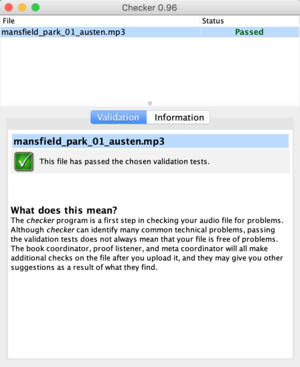
Checker is an open source tool that looks for common problems with Librivox recordings.
You can download the tool from the developer's website, here. The current version was released April 30 2021 (1.1) and included the following updates:
- refreshed visuals
- macOS installer now supports both Intel and Apple CPUs
- new installers for Linux (and Chromebooks with the Linux (beta) feature)
- added ability to check for updates on demand/automatically check monthly
- fixed issue causing file status rows to be harder to read when selected
- updated code for Java 8+, dated 11 January 2019.
What does Checker do?
Checker looks for common problems with your Librivox audio recordings. It can save you time by checking your file for common technical issues before you go to the trouble of uploading it.
The program checks many technical features of your file. It can find problems with volume, MP3 encoding options, audio format, metadata (ID3 tags), and file naming conventions.
It does not check the content of the recording (such as reading the wrong word), nor the quality of your performance.
How to use Checker
To use Checker, either
- drag-and-drop MP3 files (or a folder or ZIP archive) onto the window, or
- under the file menu choose Check files and then select the desired file from your local drive, or
- if you are checking someone else's files that you do not wish to download and keep, choose check URLs and paste in the URL of the file you wish to check.
In each case, files will be downloaded to a temp folder and deleted when you close Checker.
Once Checker has finished processing, click the file name to see a report of any issues that it found. The report will either state that the file “passed” or list errors or warnings. For further detail click on the information tab. Errors are serious problems that should be fixed before uploading the file. A warning is less serious, or in some cases a potential problem that Checker is not sure about.
For a video on using Checker to review the decibel level of your MP3: click here
Installation
Checker is written in Java, and runs on many popular platforms including Windows, MacOS and Linux. Instructions for installing the program on all of those platforms (and others) are on the download page.
You need to have Java running on your computer in order to use Checker. If you are installing Checker in Windows or MacOS, the Checker installer will automatically try to install Java for you if necessary, but if that fails you can also install it yourself.
If you run into problems, make sure you have not disabled Java in your browser.