Checker: Difference between revisions
MichaelMaggs (talk | contribs) →How to use Checker: Move options into bullet points for readability |
|||
| (28 intermediate revisions by 5 users not shown) | |||
| Line 1: | Line 1: | ||
= Checker: An Audio File Validator for LibriVox Contributions = |
= Checker: An Audio File Validator for LibriVox Contributions = |
||
[[File:Checker, showing audio validation.png|thumb|Checker, showing validation of an audio file]] |
|||
''Checker'' is an open source tool that looks for common problems with Librivox recordings. |
|||
You can download the tool from '''[https://cgjennings.ca/projects/checker/ the developer's website, here]'''. The current version was released April 30 2021 (1.1) and included the following updates: |
|||
Download from [http://cgjennings.ca/checker/#History here] |
|||
*refreshed visuals |
|||
There are earlier versions but '''Experimental—0.9 alpha''' posted April 1, 2012 is the recommended version. |
|||
*macOS installer now supports both Intel and Apple CPUs |
|||
*new installers for Linux (and Chromebooks with the Linux (beta) feature) |
|||
*added ability to check for updates on demand/automatically check monthly |
|||
*fixed issue causing file status rows to be harder to read when selected |
|||
*updated code for Java 8+, dated 11 January 2019. |
|||
| ⚫ | |||
| ⚫ | |||
| ⚫ | |||
The program checks many technical features of your file. It can find problems with volume, MP3 encoding options, audio format, metadata (ID3 tags), and file naming conventions. |
|||
== Introduction == |
|||
| ⚫ | |||
| ⚫ | |||
== How to use Checker == |
|||
| ⚫ | |||
| ⚫ | |||
To use Checker, either |
|||
The program checks many technical features about your file. It can find problems with file name conventions, metadata (ID3 tags), audio format and MP3 encoding options, volume, and more. Checker has also been designed with extensibility in mind, so other programmers can easily add new tests (or modify the existing ones) in the future. |
|||
* drag-and-drop MP3 files (or a folder or ZIP archive) onto the window, or |
|||
* under the file menu choose Check files and then select the desired file from your local drive, or |
|||
* if you are checking someone else's files that you do not wish to download and keep, choose check URLs and paste in the URL of the file you wish to check. |
|||
In each case, files will be downloaded to a temp folder and deleted when you close Checker. |
|||
| ⚫ | |||
Download |
|||
| ⚫ | Once Checker has finished processing, click the file name to see a report of any issues that it found. The report will either state that the file “passed” or list errors or warnings. For further detail click on the information tab. Errors are serious problems that should be fixed before uploading the file. A warning is less serious, or in some cases a potential problem that Checker is not sure about. |
||
Once you have Java 6 installed, you can download Checker and run it by double clicking the downloaded file. (For OS X, it is recommended that you download and unzip the separate OS X version.) |
|||
| ⚫ | |||
IMPORTANT: the Checker application is currently in alpha release. Some features may be missing or incomplete (notably the help information), and the sensitivity of some tests may be off. |
|||
Current Release—0.2 alpha January 6, 2009 |
|||
Windows checker-0.2.exe (0.98 MiB) |
|||
Mac OS X checker-osx-0.2.zip (0.95 MiB) |
|||
All Platforms checker-0.2.zip (0.90 MiB) |
|||
Experimental—0.9 alpha April 1, 2012 |
|||
All Platforms checker-0.9.zip (0.89 MiB) |
|||
==Installation== |
|||
== Getting Started == |
|||
Checker is written in Java, and runs on many popular platforms including Windows, MacOS and Linux. Instructions for installing the program on all of those platforms (and others) are on the [https://cgjennings.ca/projects/checker/ download page]. |
|||
If you are using the experimental version, see the readme.txt file in the ZIP file for instructions. |
|||
You need to have Java running on your computer in order to use Checker. If you are installing Checker in Windows or MacOS, the Checker installer will automatically try to install Java for you if necessary, but if that fails you can also install it yourself. |
|||
Windows: Download and run the installer as you would any other Windows software. If you get an error message when you try to run the program, you probably don't have Java installed. See below for help. |
|||
If you run into problems, make sure you have not disabled Java in your browser. |
|||
OS X: Download the .zip file and double-click it to open. Then drag the Checker icon into your Applications folder to install it. |
|||
Other: Download and unzip the JAR file. On most platforms, you can double-click the JAR file to run it. If that doesn't work for you, you can it start it from the shell using a line like: java -jar checker.jar |
|||
== Java Help == |
|||
Checker was written in the Java language, so it will run on all of the most popular platforms, including Windows, Linux and OS X. It works best with version 6 of Java, or newer, but it will also run under version 5 with reduced functionality. |
|||
If the button does not work (for example, if you have disabled JavaScript in your browser), use one of the following links instead: |
|||
* Linux, Solaris, and Windows |
|||
* OS X: Apple JRE (download through Software Update) |
|||
== Ways You Can Help Out == |
|||
Things you can do to help now: |
|||
* Writing additional "mini help" files to accompany the various tests. |
|||
* Suggesting language that will be friendly to novice LV volunteers. |
|||
* Throw a lot of MP3s at it so that the decoding and analysis system can be made as stable and reliable as possible. |
|||
* Report any bugs (or submit fixes). |
|||
* Provide feedback about the results and/or sensitivities for the various tests. |
|||
Things that will be possible later: |
|||
* Translate the default English localization files into other languages, as demand dictates. |
|||
Latest revision as of 17:07, 22 January 2022
Checker: An Audio File Validator for LibriVox Contributions
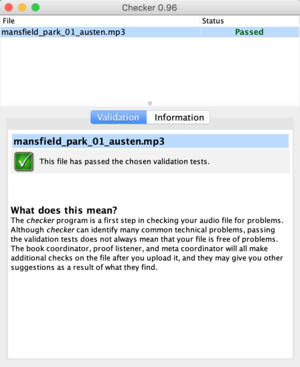
Checker is an open source tool that looks for common problems with Librivox recordings.
You can download the tool from the developer's website, here. The current version was released April 30 2021 (1.1) and included the following updates:
- refreshed visuals
- macOS installer now supports both Intel and Apple CPUs
- new installers for Linux (and Chromebooks with the Linux (beta) feature)
- added ability to check for updates on demand/automatically check monthly
- fixed issue causing file status rows to be harder to read when selected
- updated code for Java 8+, dated 11 January 2019.
What does Checker do?
Checker looks for common problems with your Librivox audio recordings. It can save you time by checking your file for common technical issues before you go to the trouble of uploading it.
The program checks many technical features of your file. It can find problems with volume, MP3 encoding options, audio format, metadata (ID3 tags), and file naming conventions.
It does not check the content of the recording (such as reading the wrong word), nor the quality of your performance.
How to use Checker
To use Checker, either
- drag-and-drop MP3 files (or a folder or ZIP archive) onto the window, or
- under the file menu choose Check files and then select the desired file from your local drive, or
- if you are checking someone else's files that you do not wish to download and keep, choose check URLs and paste in the URL of the file you wish to check.
In each case, files will be downloaded to a temp folder and deleted when you close Checker.
Once Checker has finished processing, click the file name to see a report of any issues that it found. The report will either state that the file “passed” or list errors or warnings. For further detail click on the information tab. Errors are serious problems that should be fixed before uploading the file. A warning is less serious, or in some cases a potential problem that Checker is not sure about.
For a video on using Checker to review the decibel level of your MP3: click here
Installation
Checker is written in Java, and runs on many popular platforms including Windows, MacOS and Linux. Instructions for installing the program on all of those platforms (and others) are on the download page.
You need to have Java running on your computer in order to use Checker. If you are installing Checker in Windows or MacOS, the Checker installer will automatically try to install Java for you if necessary, but if that fails you can also install it yourself.
If you run into problems, make sure you have not disabled Java in your browser.