Checker: Difference between revisions
MichaelMaggs (talk | contribs) update with latest version and instructions |
MichaelMaggs (talk | contribs) add image |
||
Line 1:
= Checker: An Audio File Validator for LibriVox Contributions =
[[File:Checker, showing audio validation.png|thumb|Checker, showing validation of an audio file]]
''Checker'' is an open source tool that looks for common problems with Librivox recordings.
| |||
Revision as of 14:46, 24 January 2019
Checker: An Audio File Validator for LibriVox Contributions
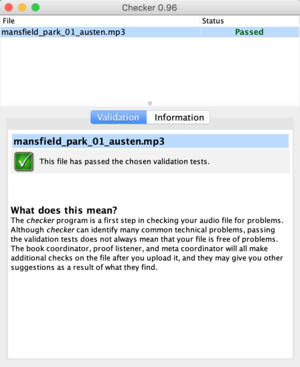
Checker is an open source tool that looks for common problems with Librivox recordings.
You can download the tool from the developer's website, here. The current version is release 0.96i, dated 11 January 2019.
What does Checker do?
Checker looks for common problems with your Librivox audio recordings. It can save you time by checking your file for common technical issues before you go to the trouble of uploading it.
The program checks many technical features of your file. It can find problems with volume, MP3 encoding options, audio format, metadata (ID3 tags), and file naming conventions.
It does not check the content of the recording (such as reading the wrong word), nor the quality of your performance.
How to use Checker
To use Checker, drag-and-drop MP3 files (or a folder or ZIP archive) onto the window, then wait for it to analyze them. Once done, click a file name to see a report of any issues that it found. The report will either state that the file “passed” or else list any issues as errors or warnings. Errors are serious problems that should be fixed before uploading the file. A warning is less serious, or in some cases a potential problem that Checker is not sure about.
Here is a video on Using the Checker Program to see the decibel level of your MP3: Click Here to see Video
Download
Checker is written in Java, and runs on many popular platforms including Windows, MacOS and Linux.
You need to have Java running on your computer in order to use Checker. If you are installing Checker to Windows or to MacOS, the Checker installer will automatically try to install Java for you if necessary, but if that fails you can also install it yourself.
Further installation instructions can be found on the download page.
If you run into problems, make sure you have not disabled Java in your browser.